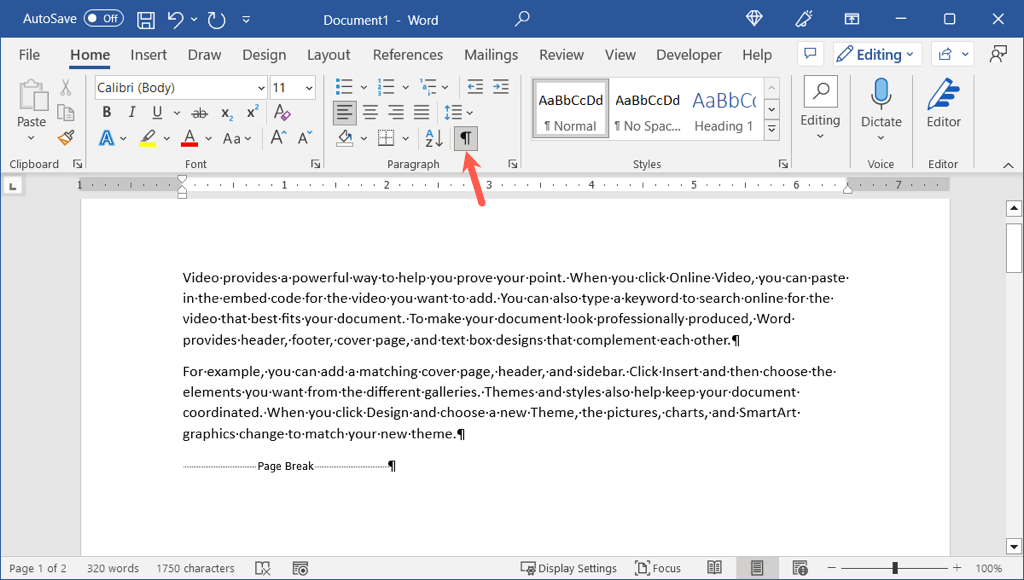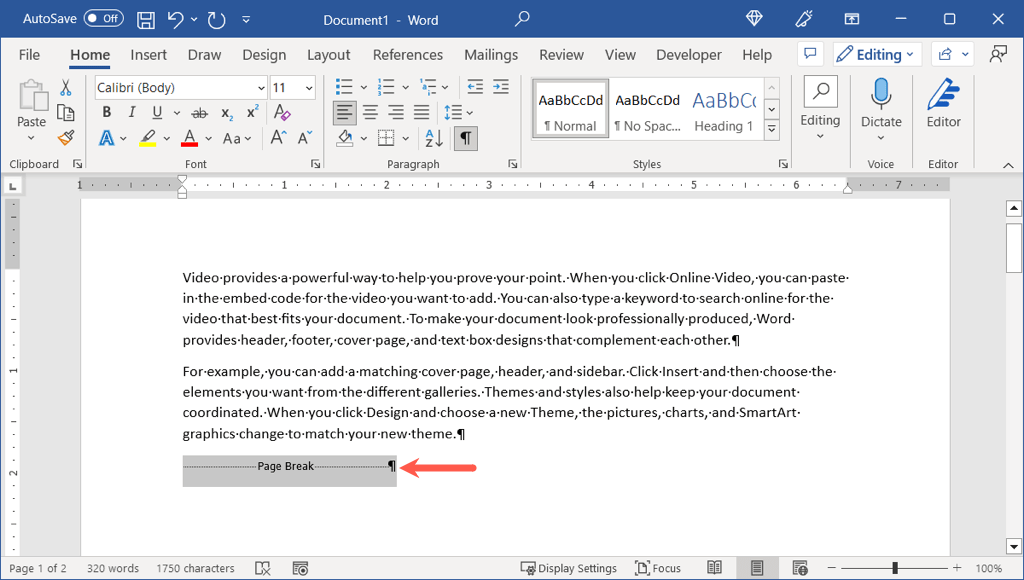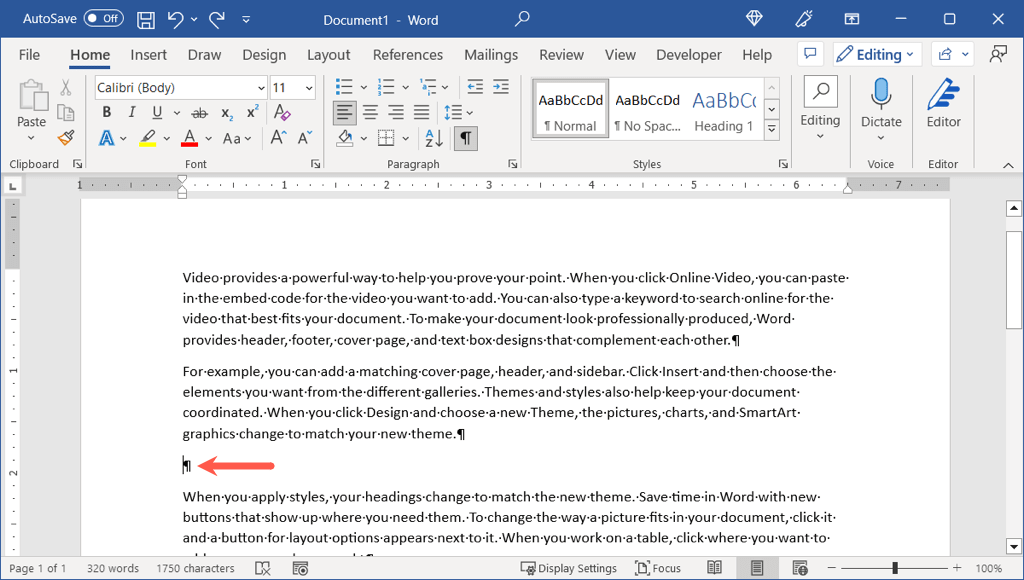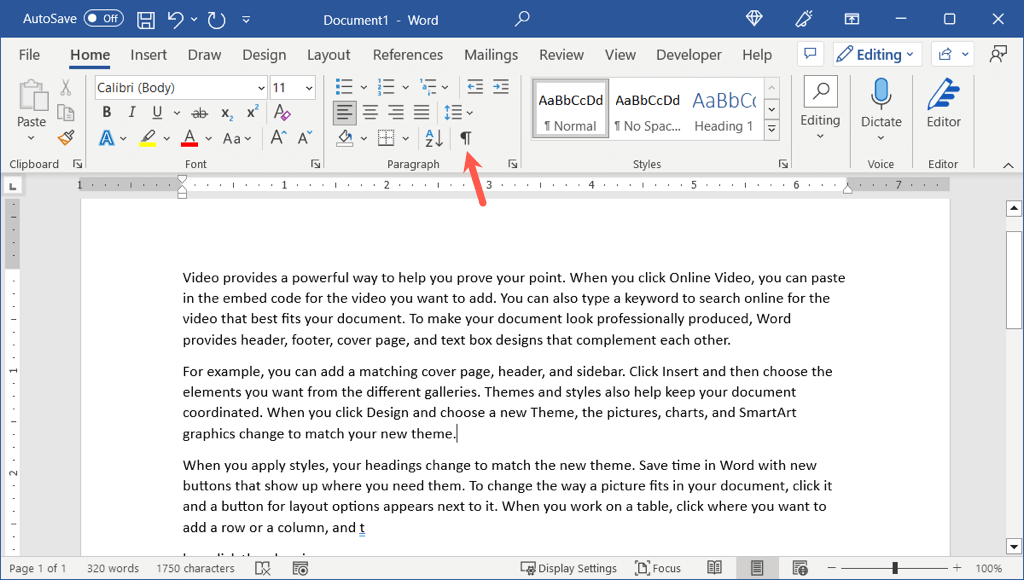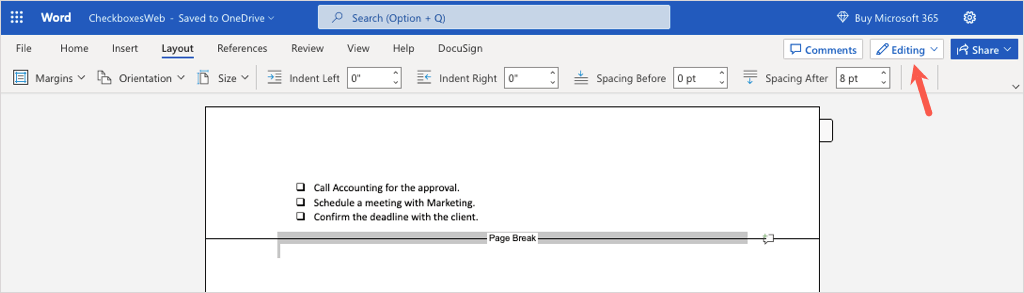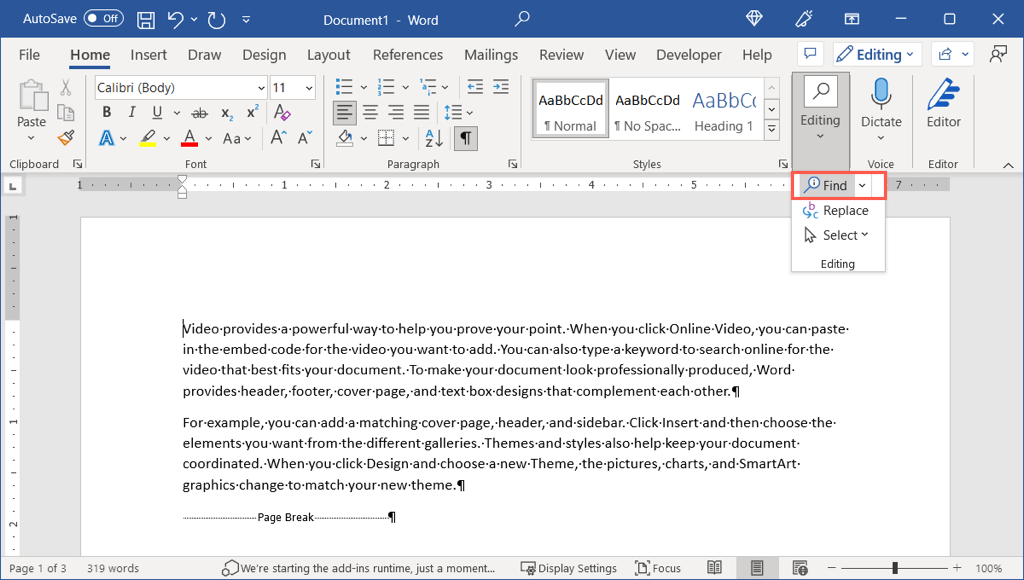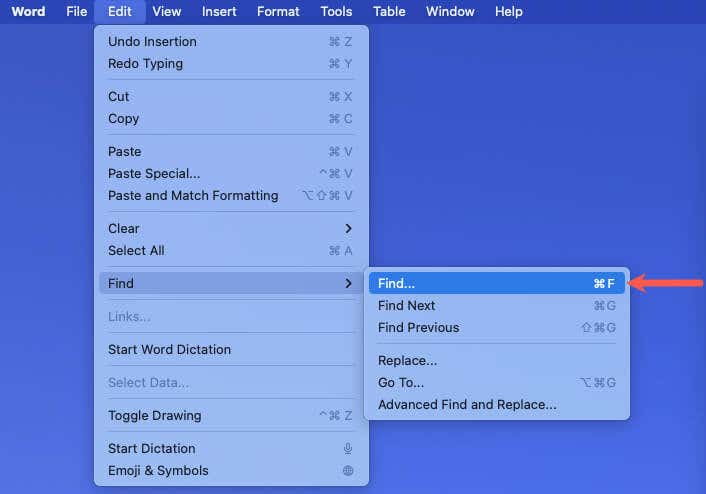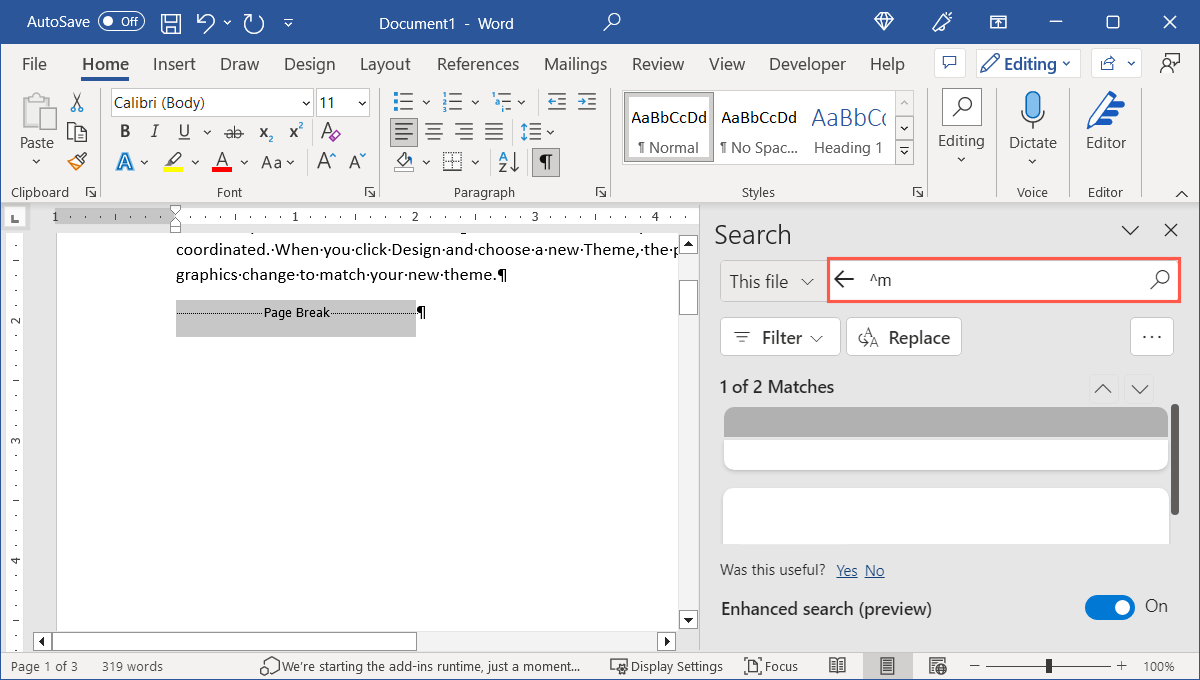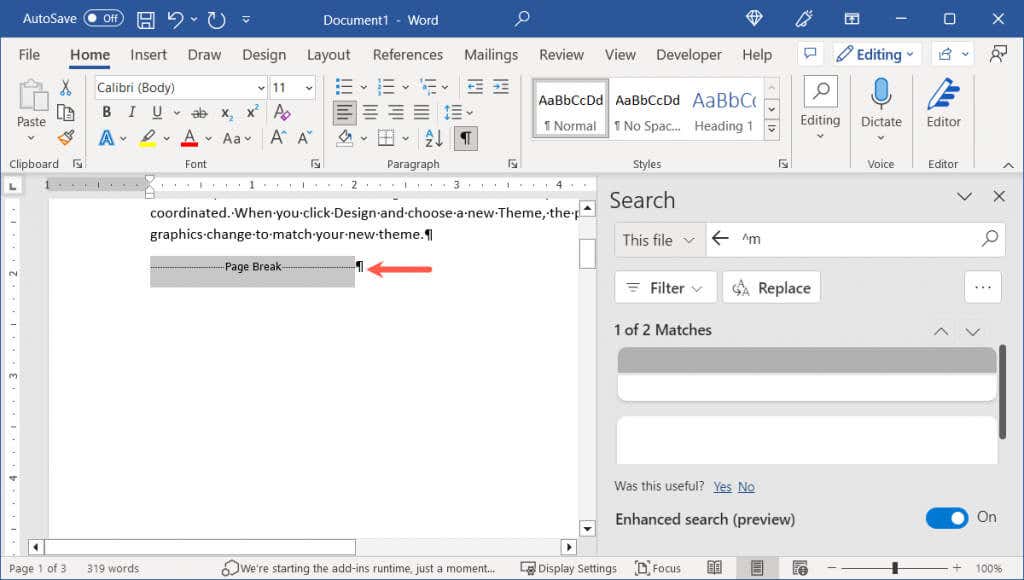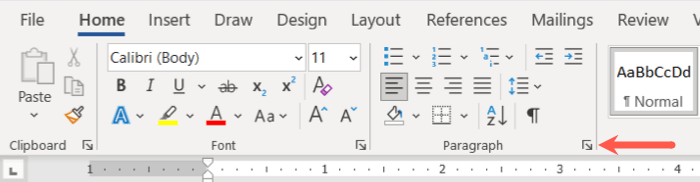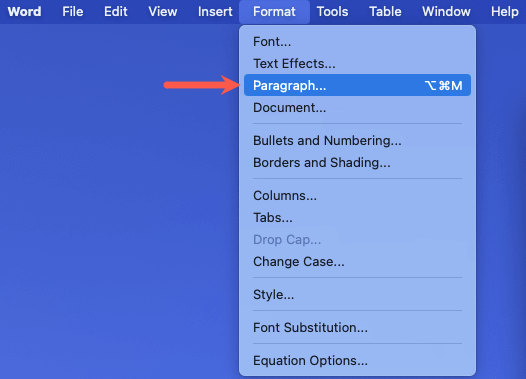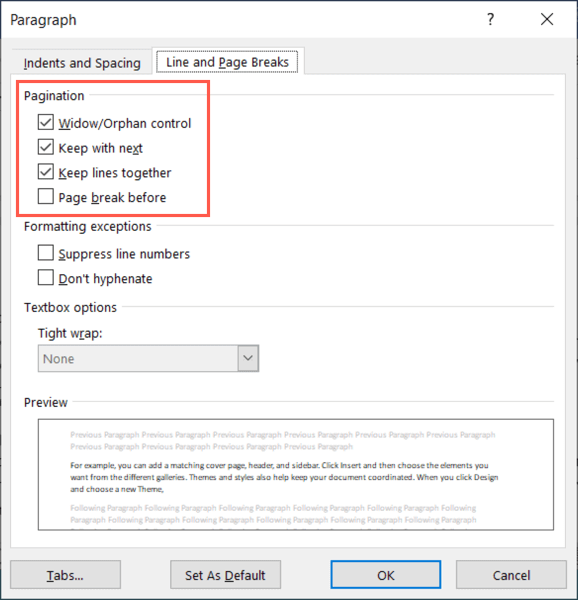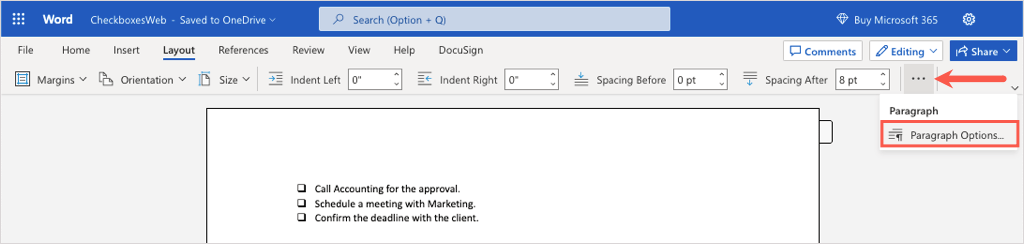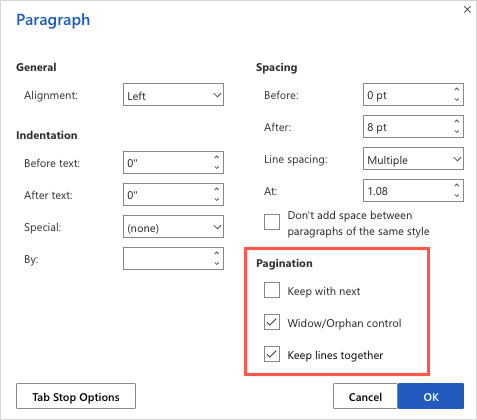Along with manual page breaks are those that Word adds automatically. Although you cannot delete automatic page breaks, you can decide where or how they are placed at the end of each page.
How to Remove Manual Page Breaks in Word
You can insert a page break in most any spot in your document by going to the Layout tab and selecting Breaks > Page. Unfortunately, there isn’t an option in the menu to remove a page break. Because it can be hard to see where you place page breaks in your document, follow these steps to display and then remove manual page breaks. In Word on the web, simply make sure you’re in Editing or Reviewing mode using the drop-down box on the top right. Then, select and delete the page break the same way.
How to Find Page Breaks in Word
If you have a document with several manual page breaks, you can use the Find tool in Word to locate each one. Then, remove those you no longer want as described above. Note: As of this writing, this search method does not work in Word on the web.
How to Adjust Automatic Page Breaks in Word
As mentioned, Microsoft Word adds automatic page breaks at the end of each page. Here’s how to adjust where a break should land on your pages.
In Word on Windows or Mac
You have a few options for how page breaks appear at the end of your document pages on Windows and Mac. You should then see the automatic page breaks appear according to the settings you selected.
In Word on the Web
You can choose how automatic page breaks work in Word on the web as well. While deleting page breaks in a Word document may not be obvious, it does take only a few seconds. Now that you know how to remove page breaks in Word, take a look at a related tutorial for how to delete a page in Word.