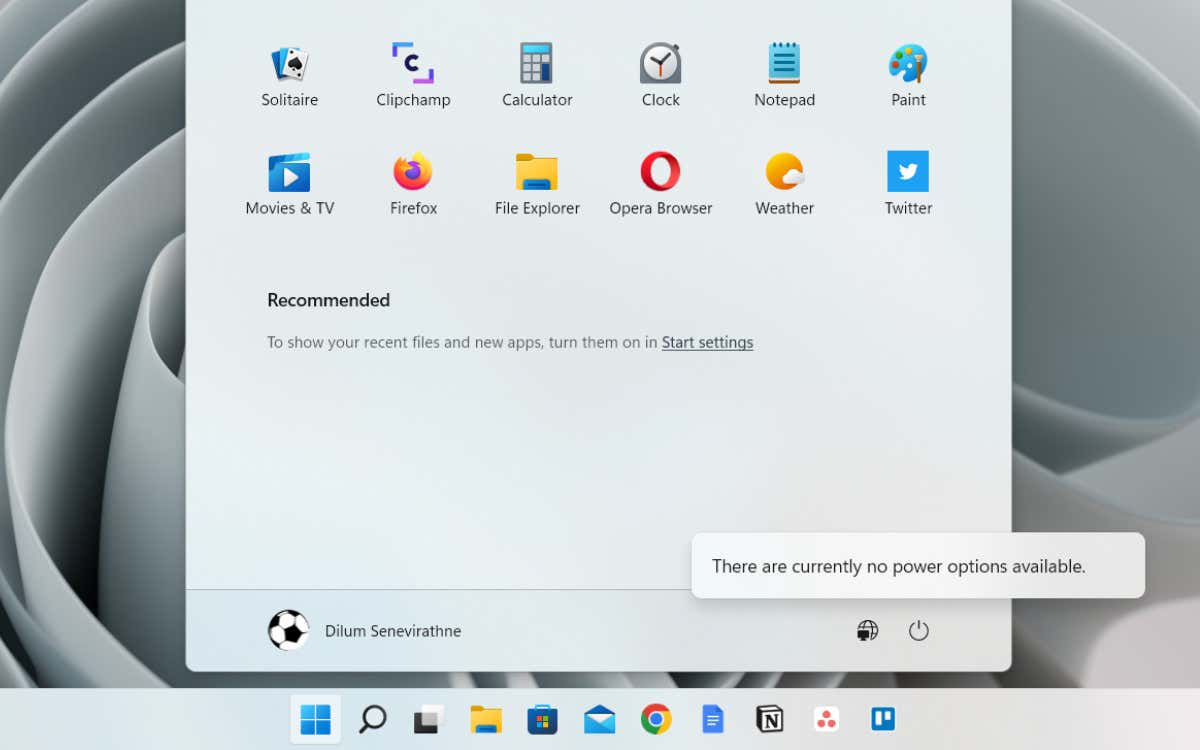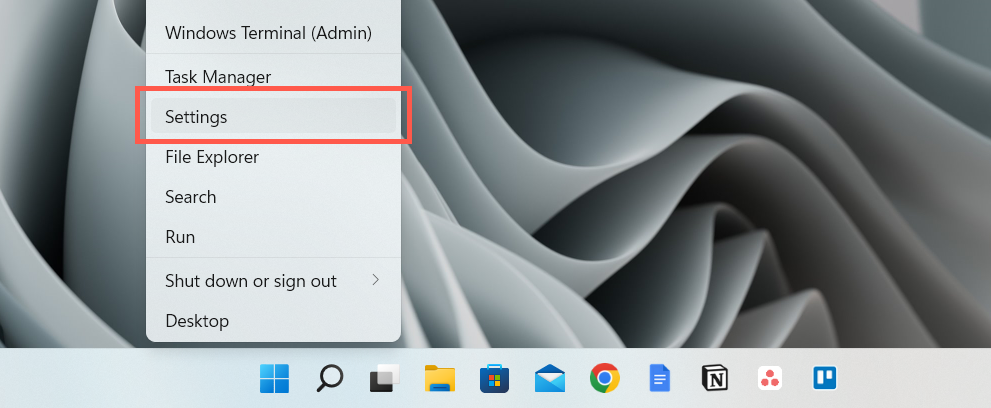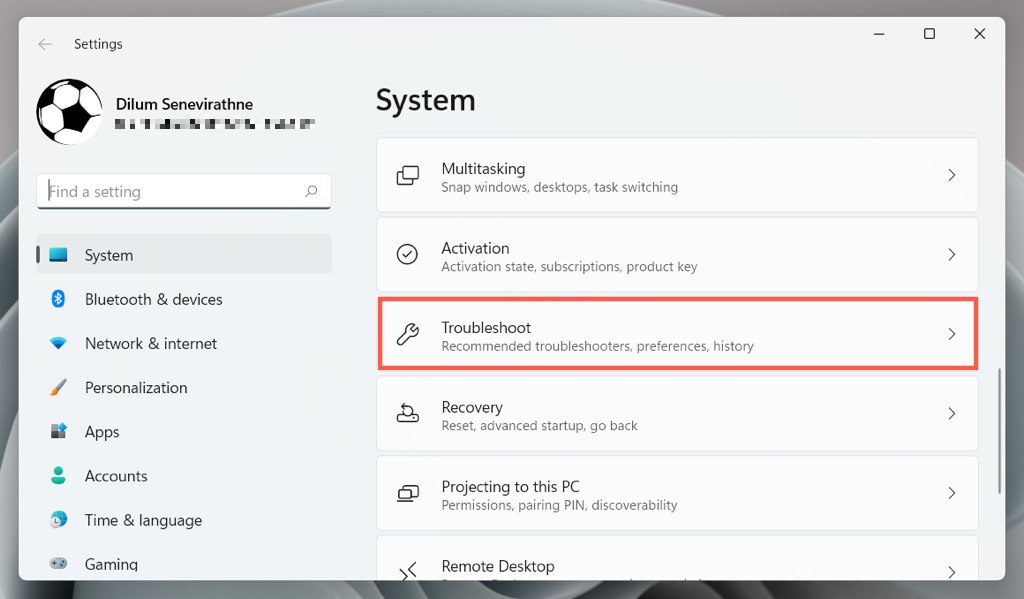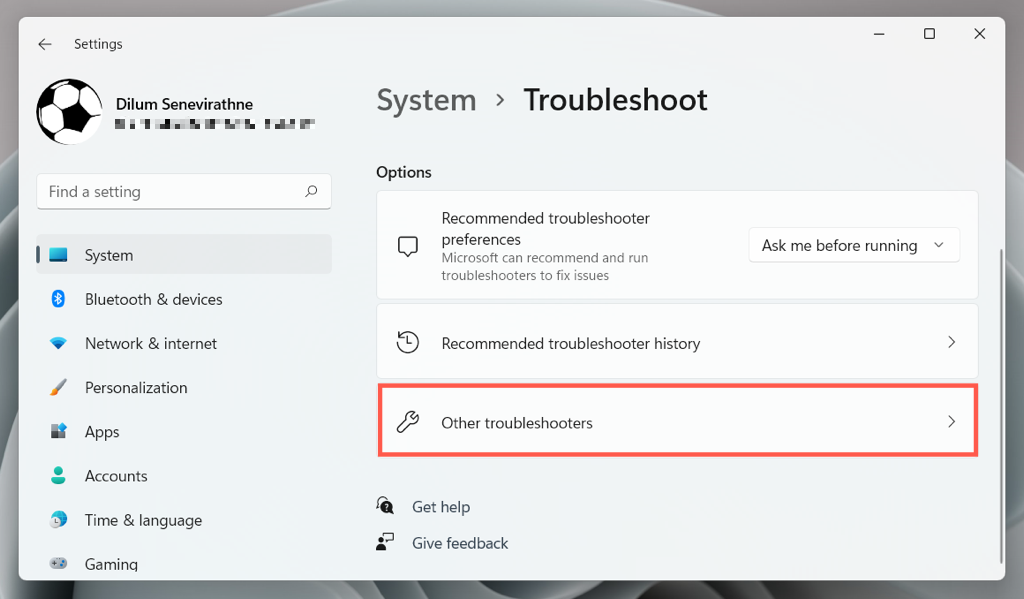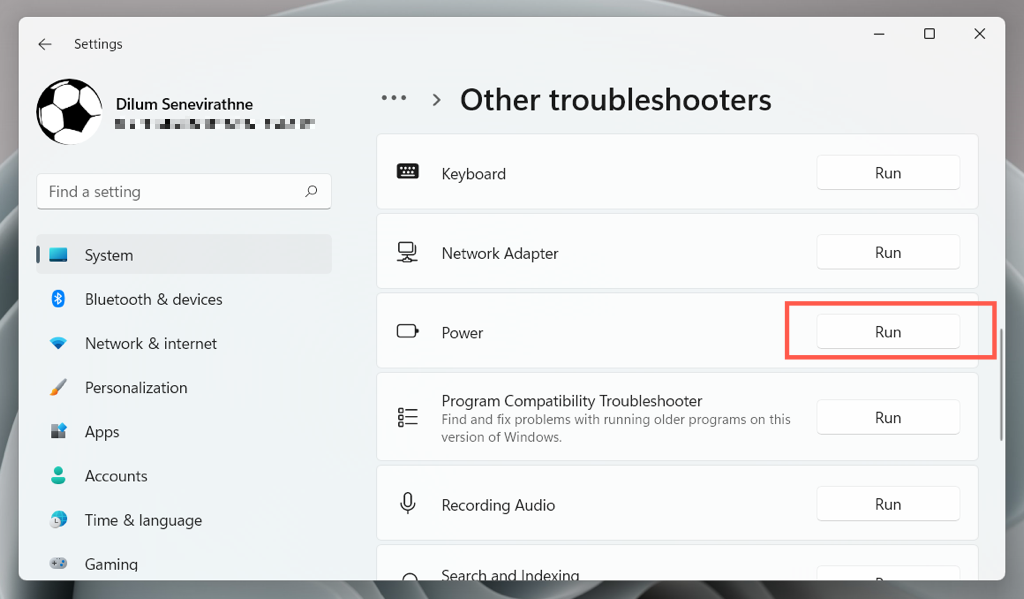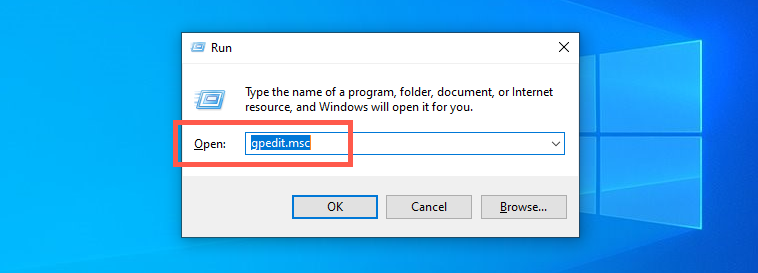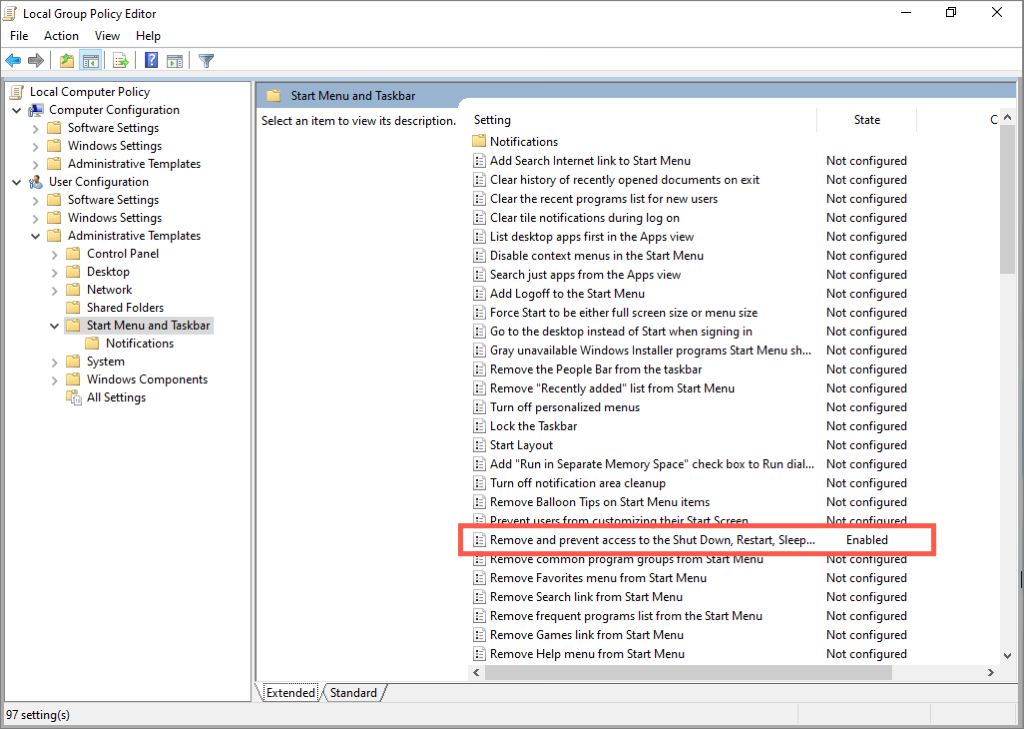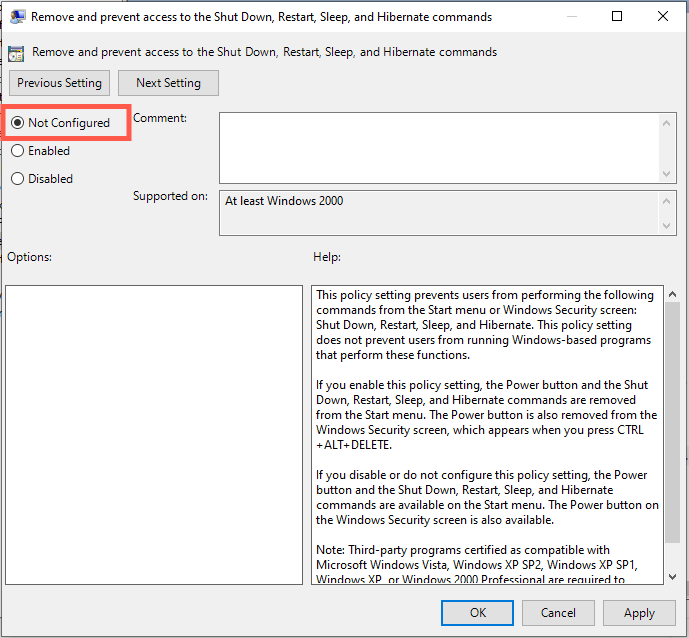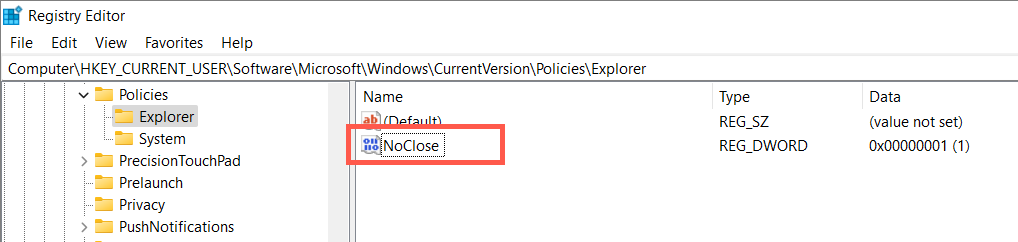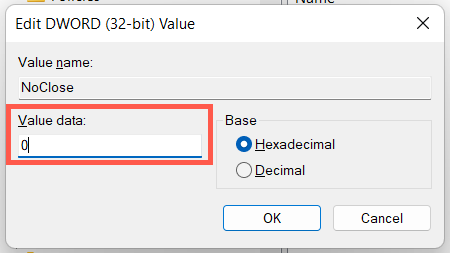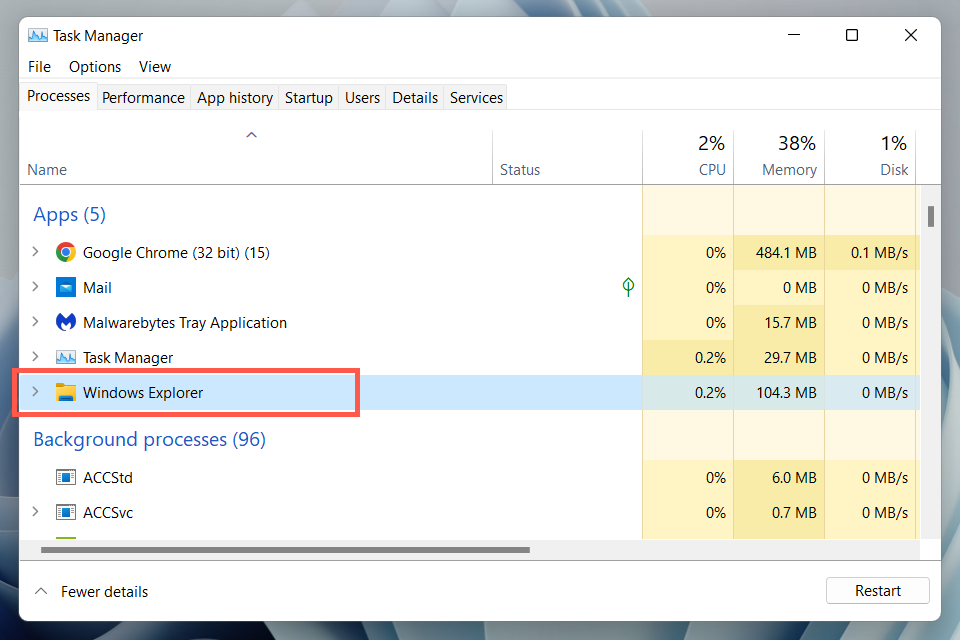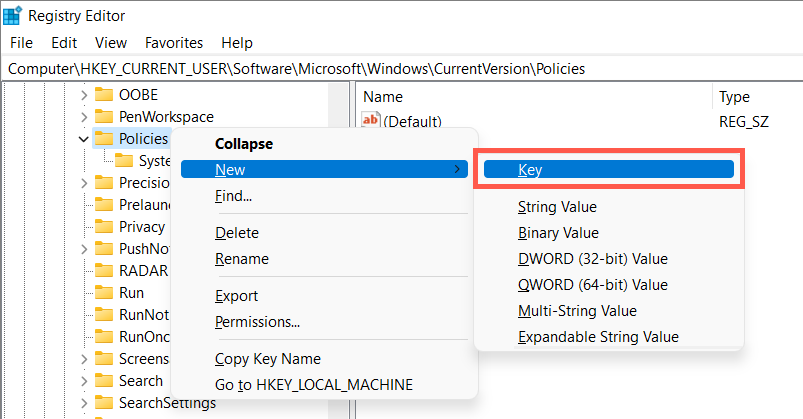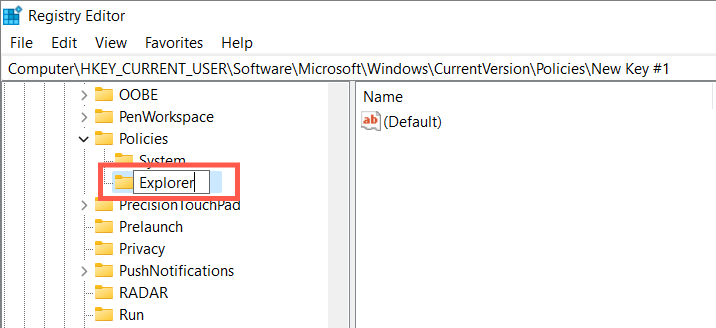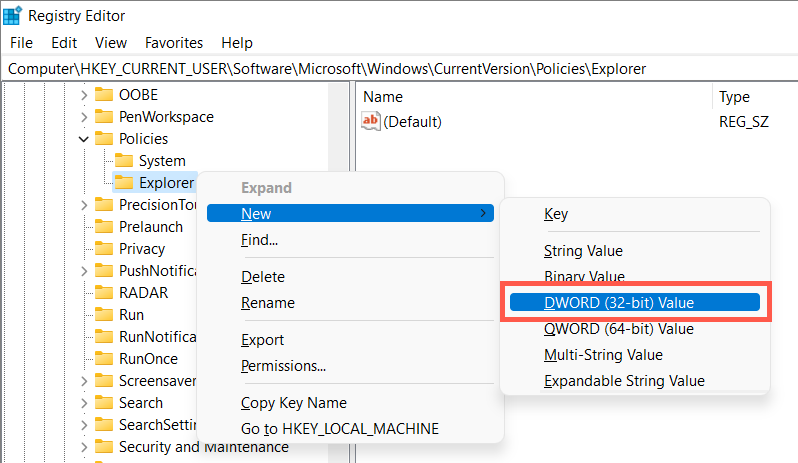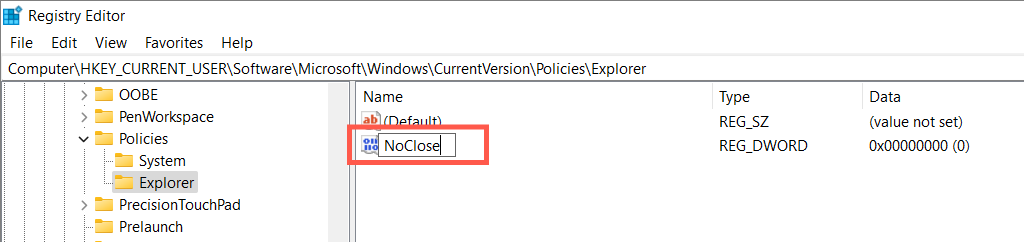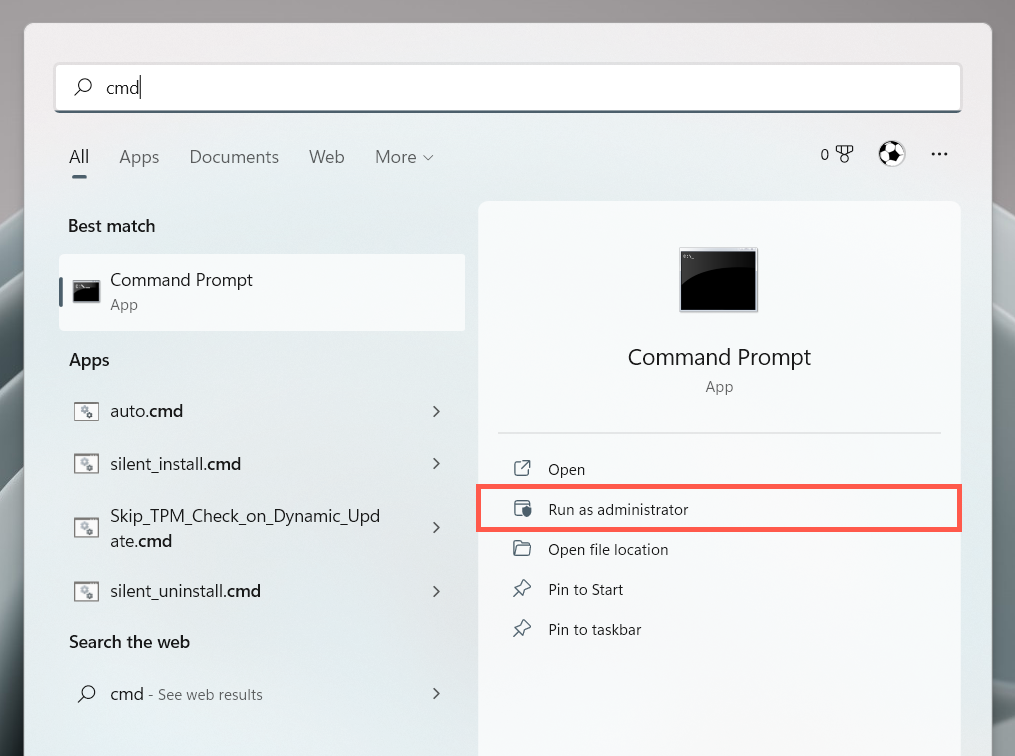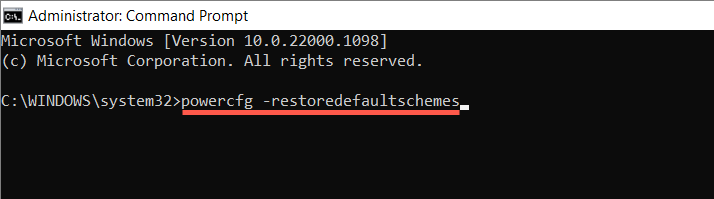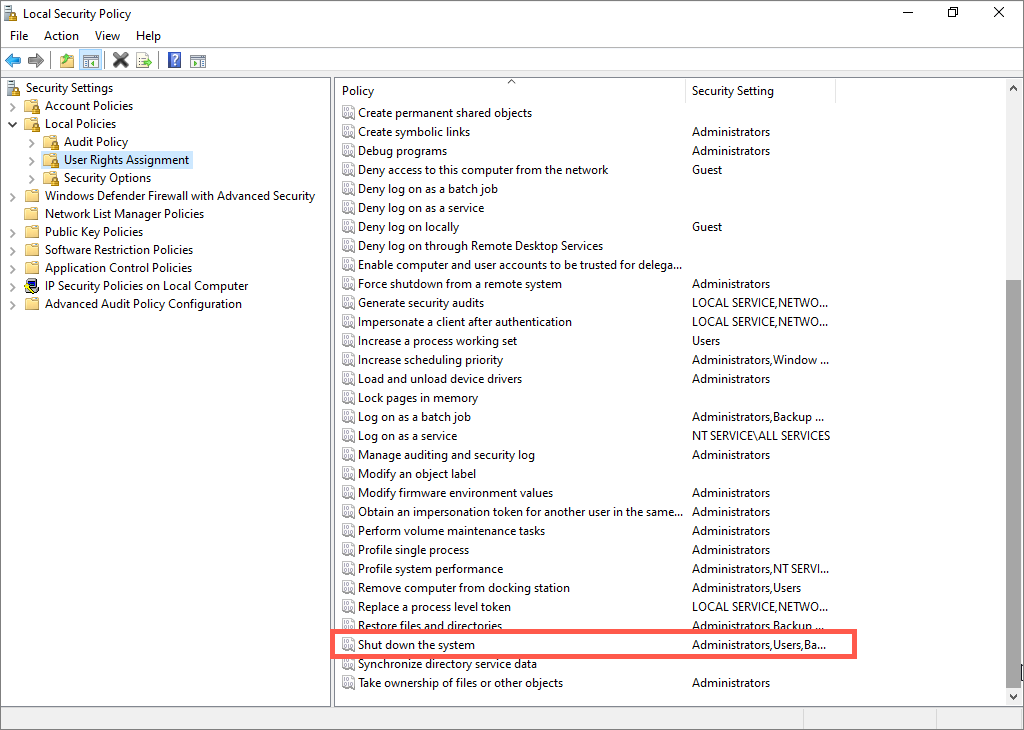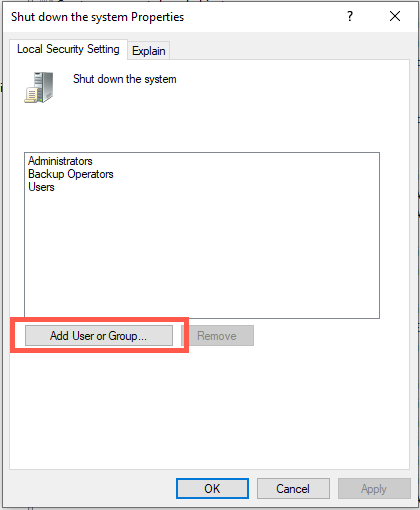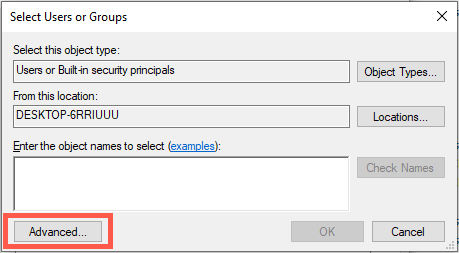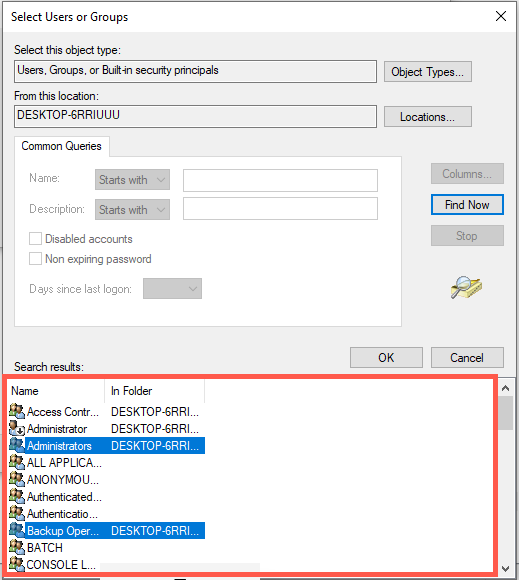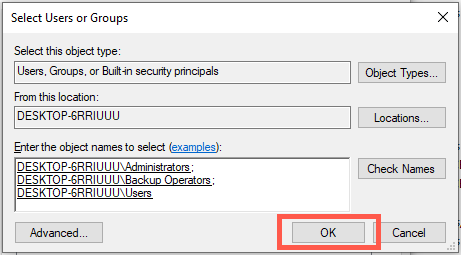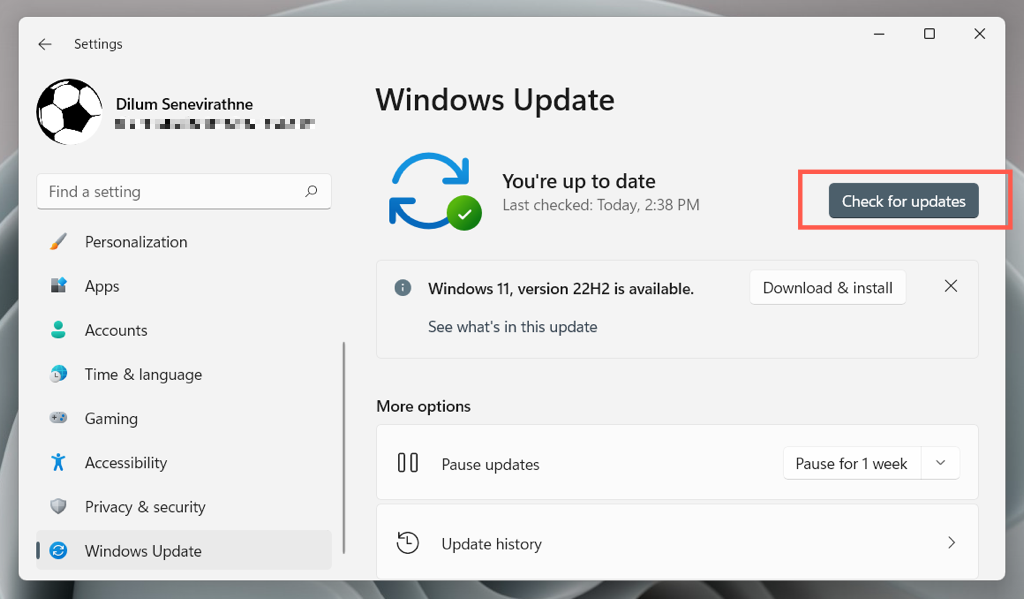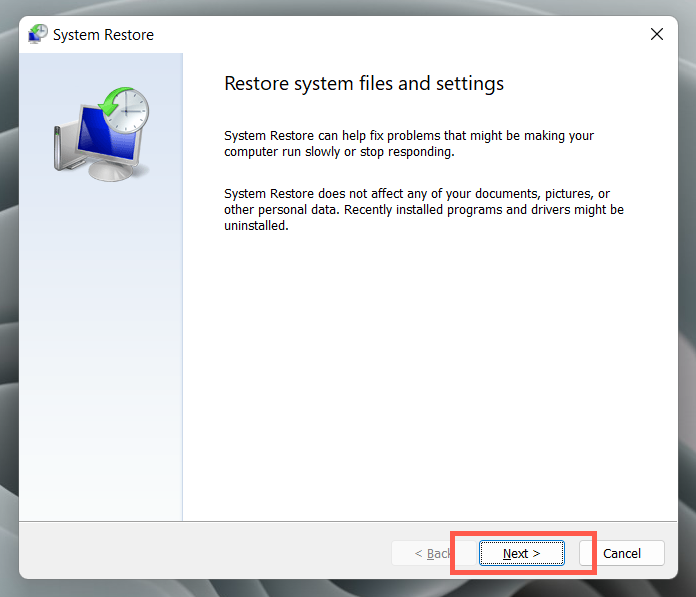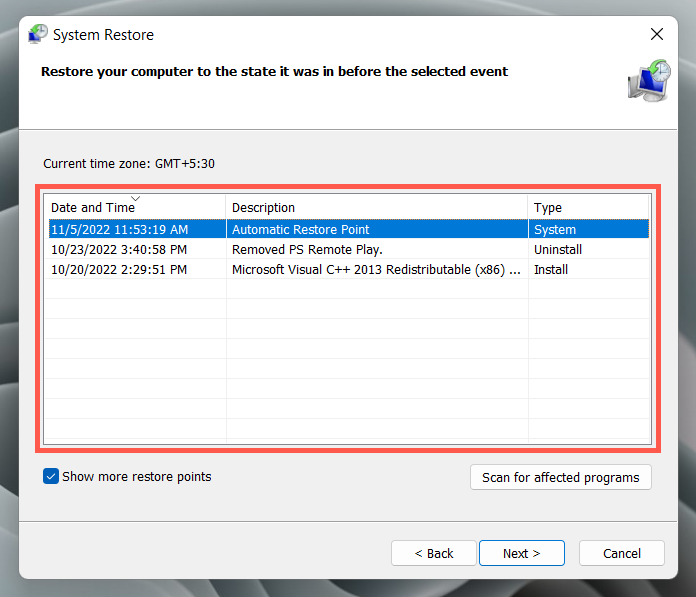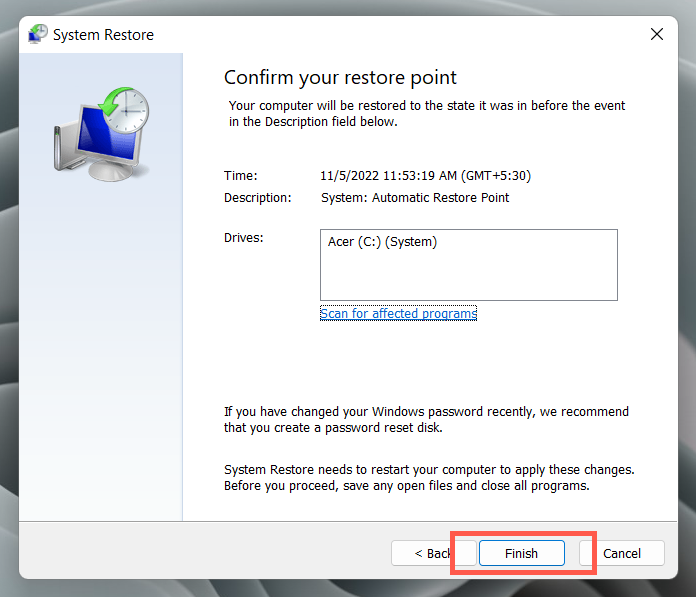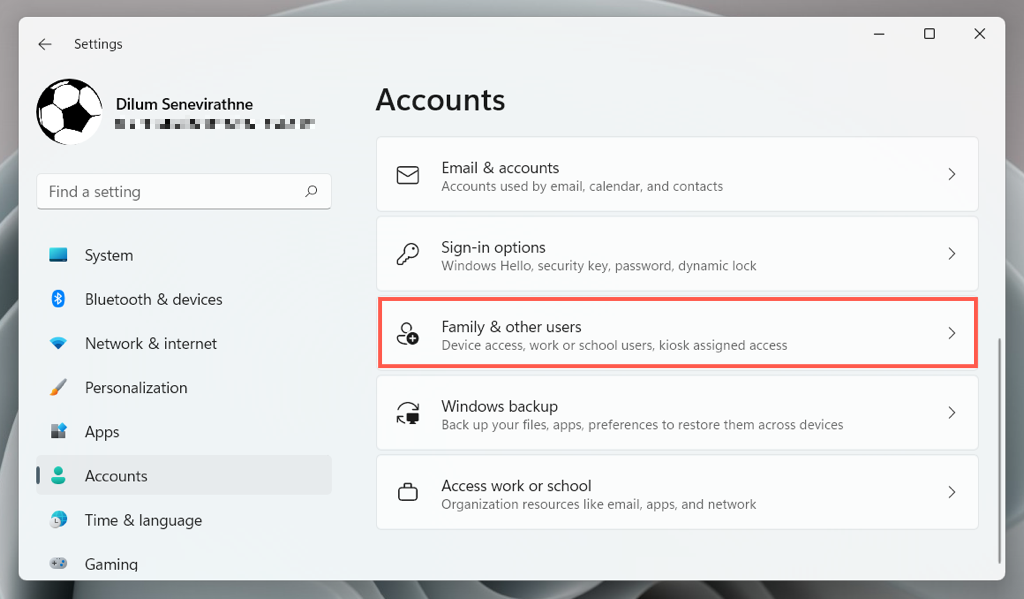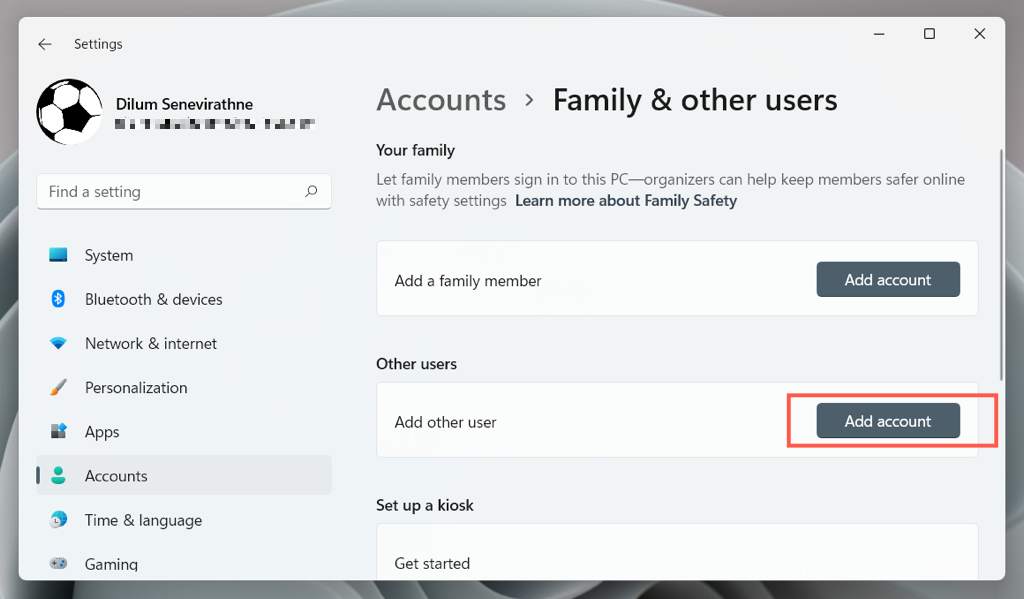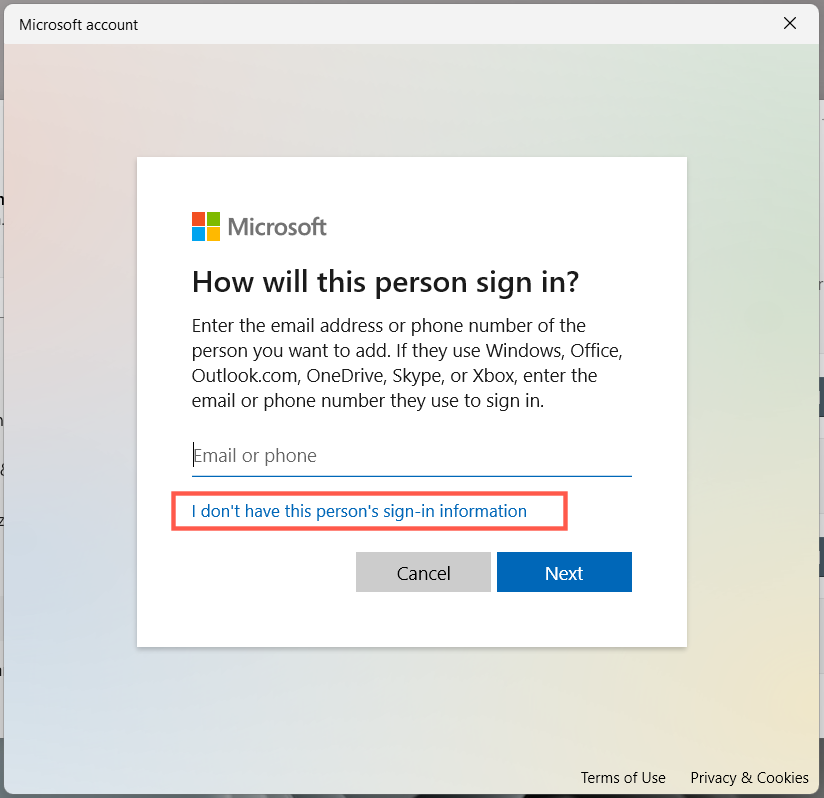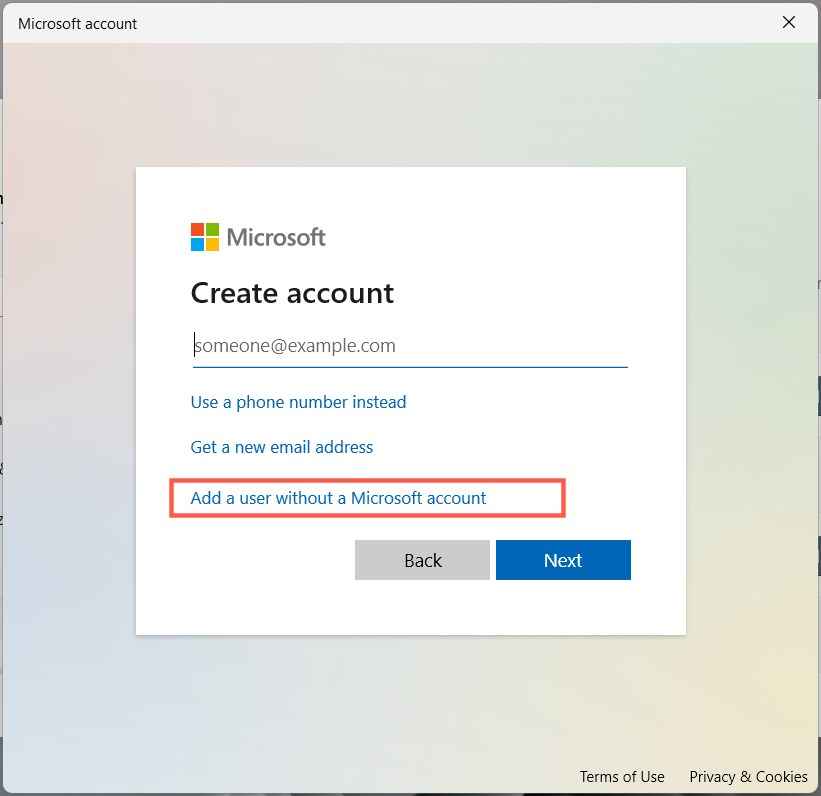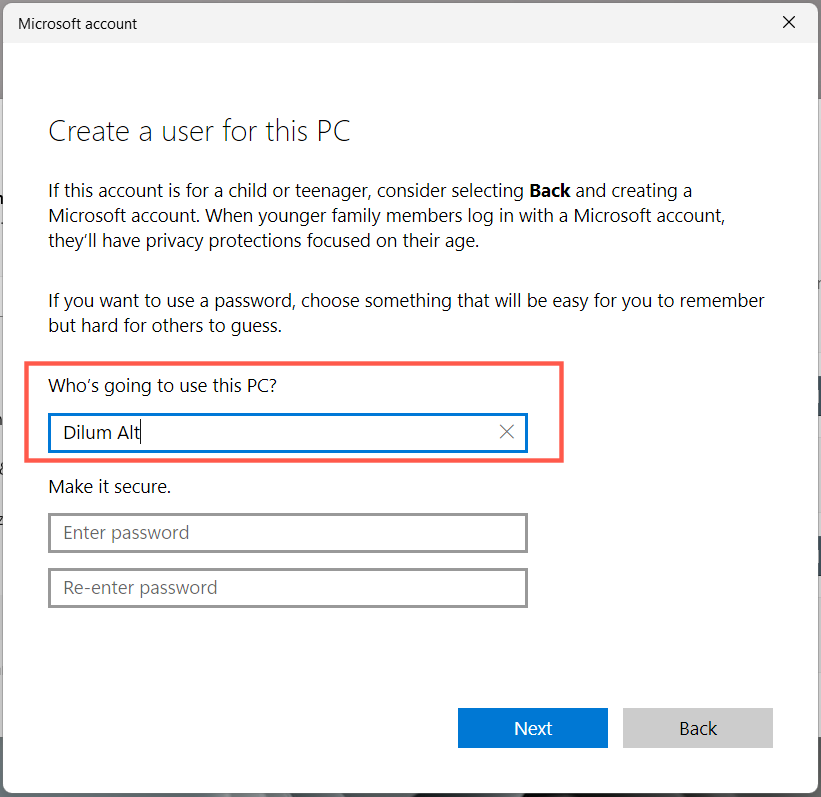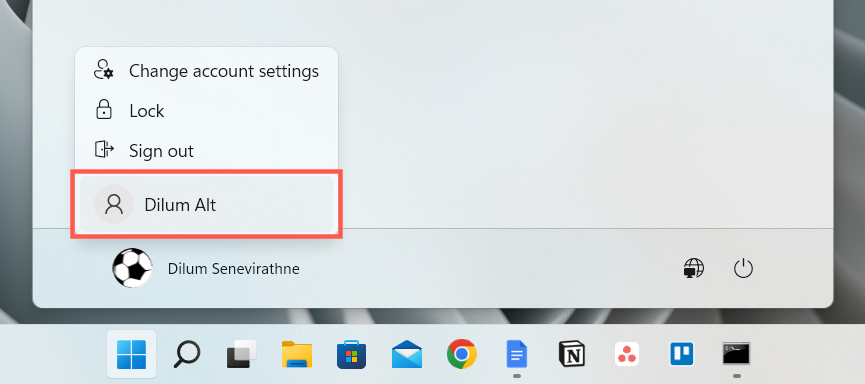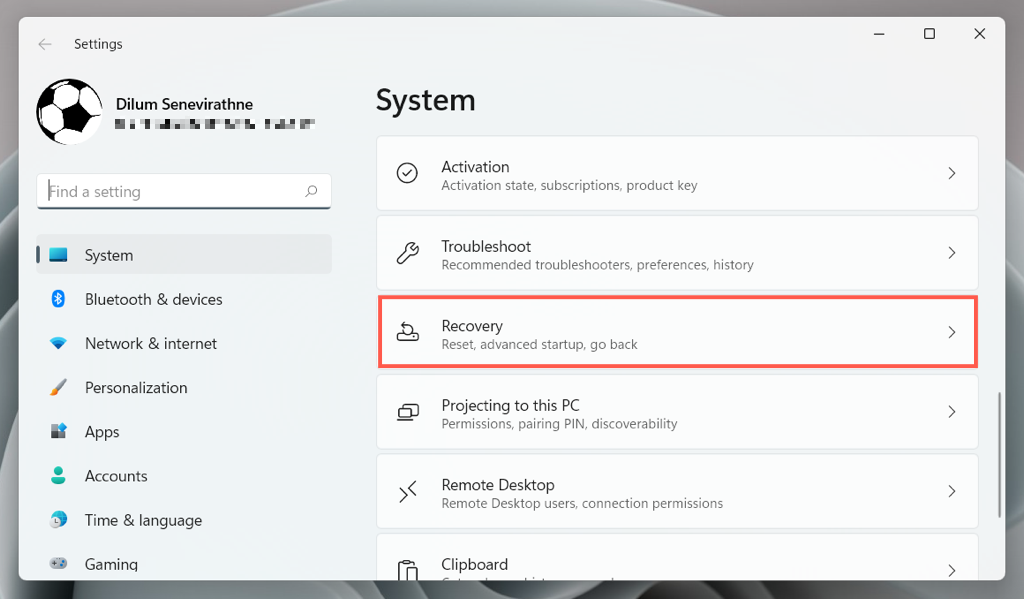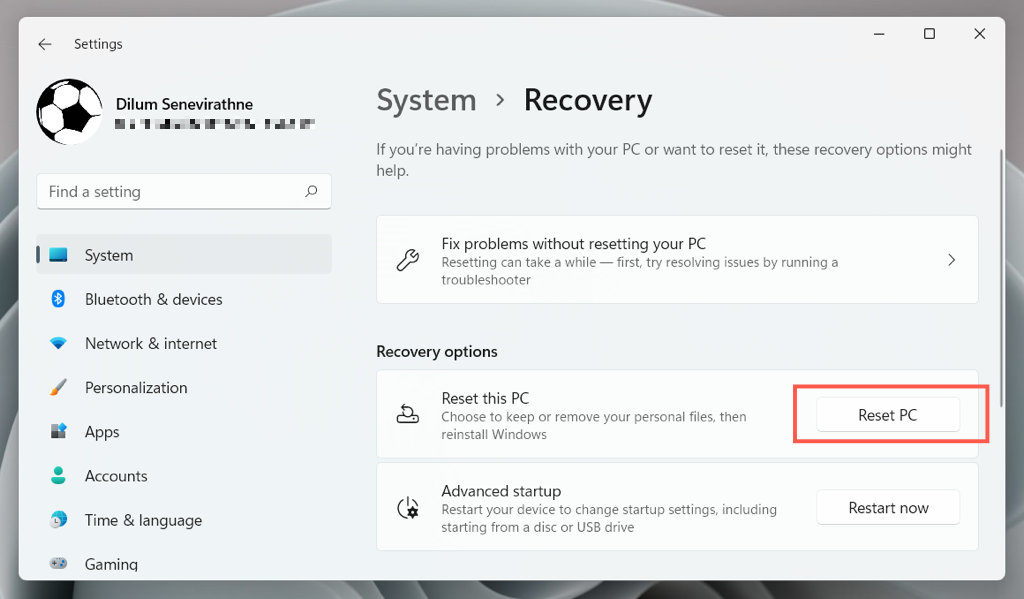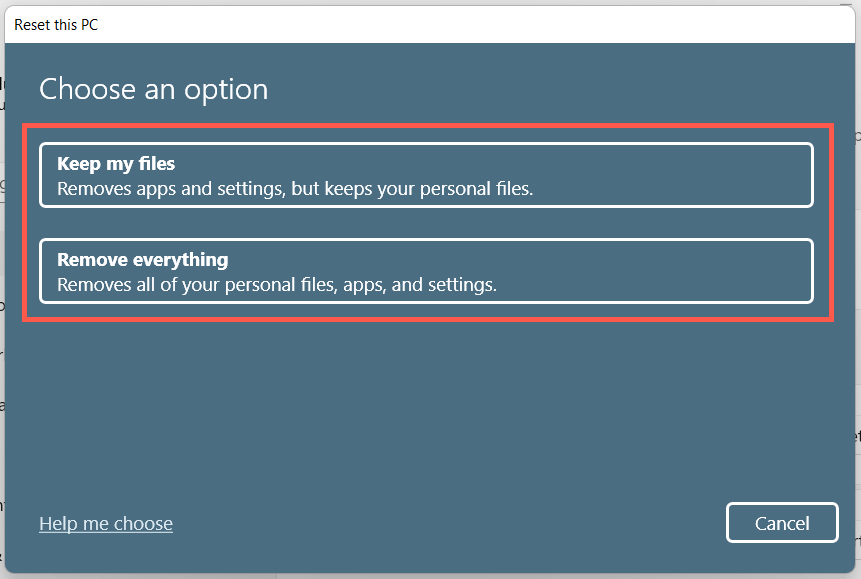The “There are currently no power options available” error shows up in Windows 10 and 11 due to a corrupt power plan, insufficient account-related permissions, or other problems with the operating system. Work your way through the fixes in this troubleshooting tutorial to fix the “There are currently no power options available” power button error in Windows 10 and 11. If the error occurs on a standard Windows user account, you must ask a person with administrative privileges to the PC to help you with some of the fixes below.
Run the Windows Power Troubleshooter
Windows 10 and 11 have a built-in troubleshooter that detects and fixes power-related problems on your PC. To run it:
Check the Local Group Policy Editor
If your computer runs the Pro edition of Windows 10 or 11, there’s a group policy setting that could block access to your PC’s power options. To check and disable it:
Tweak the Windows System Registry
If you use the Home edition of Windows 10/11, use the Registry Editor to make the following tweak. It’s best to create a system registry backup before you begin. HKEY_CURRENT_USER\Software\Microsoft\Windows\CurrentVersion\Policies\Explorer If the registry path above is unavailable: HKEY_CURRENT_USER\Software\Microsoft\Windows\CurrentVersion\Policies\
Restore Power Options to Default Settings
Next, restore the Windows power plan settings to their default settings and check if that makes a difference. To do that: powercfg –restoredefaultschemes
Resolve Local Security Policy Conflicts
In Windows 10 or 11 Pro, the “There are currently no power options available” error can also appear due to insufficient permissions from a misconfigured local security policy. The following steps might help:
Alternatively, you can reset your computer’s local security settings to their defaults via an elevated Command Prompt console. To do that, simply execute the following command:
secedit /configure /cfg %windir%\inf\defltbase.inf /db defltbase.sdb /verbose
Run SFC and DISM Scan
Corrupted system files can result in weird anomalies in Windows 10 and 11. To check, run the SFC (System File Checker) and DISM system cleanup tools from an elevated Command Prompt console:
sfc /scannow dism /online /cleanup-image /restorehealth
Update Windows 10/11
Newer operating system updates for Windows 10 and 11 could contain a software-based fix for the “There are currently no power options available” error. To check: Suppose Windows Update detects any updates, select Download and install to apply them.
Roll Back the Operating System
Use the System Restore feature in Windows 10 or 11 to revert the operating system to when you could access your power options without error. To do that:
Create a New Windows Account
Briefly create and switch to a new Windows account to check if the “There are currently no power options available” error stems from profile corruption. To do that: If the power options work on the new account, learn how to move your data from the old profile.
Reset Windows to Default Settings
If none of the fixes above help, you must reset the Windows 10 or 11 installation to factory defaults. Back up your PC, and then: Learn more about restoring Windows 10 and 11 to their default settings.
The Power Options Menu Is Working Again
The “There are currently no power options available” error in Windows 11/10 is fixable so long as you spend time applying the fixes above. Running the Power troubleshooter, checking the Local Group Policy Editor, or tweaking the system registry works in most cases. Creating a new user account and carrying out a factory reset are extreme measures you likely won’t have to resort to performing.