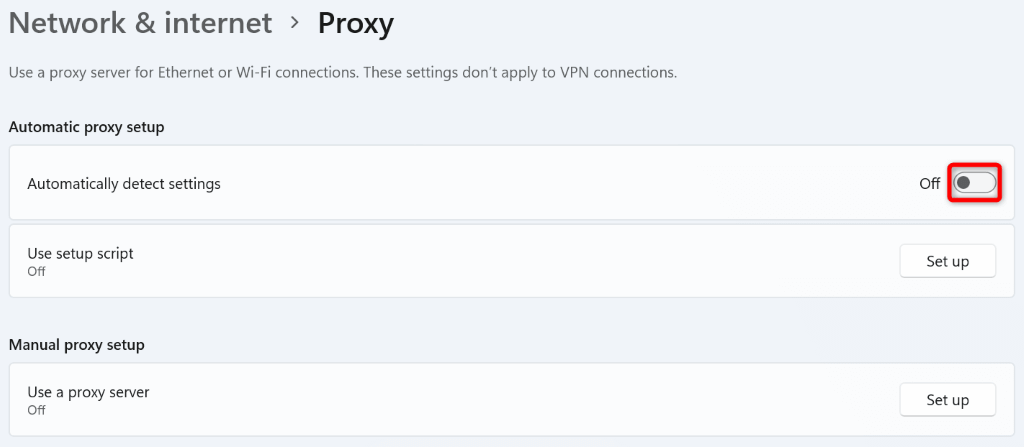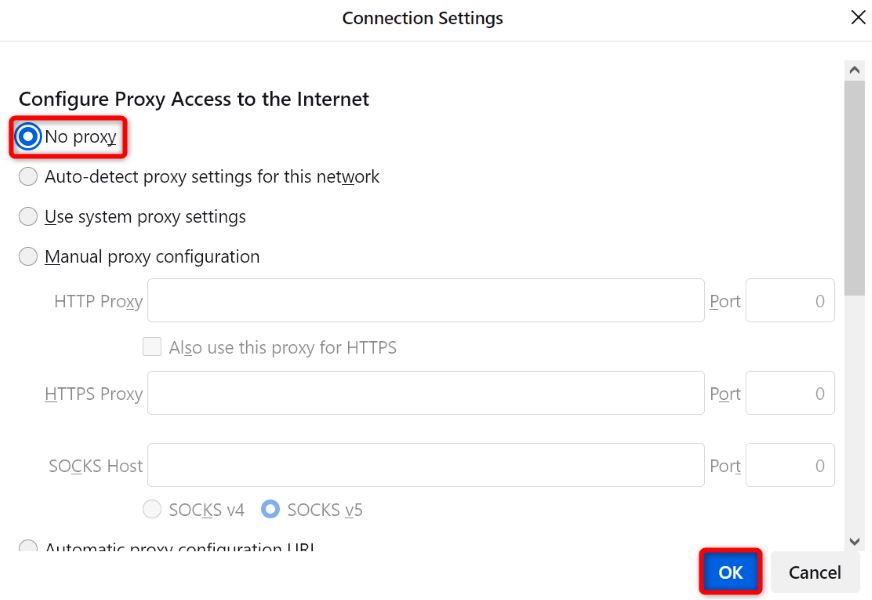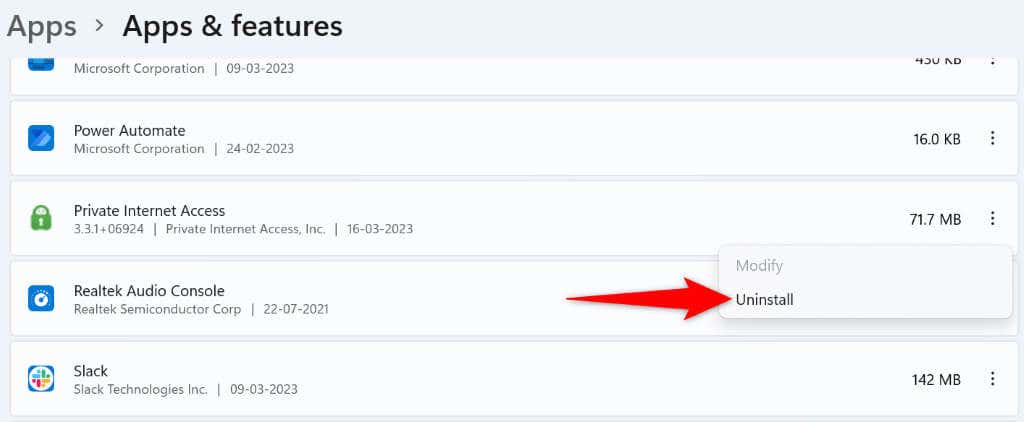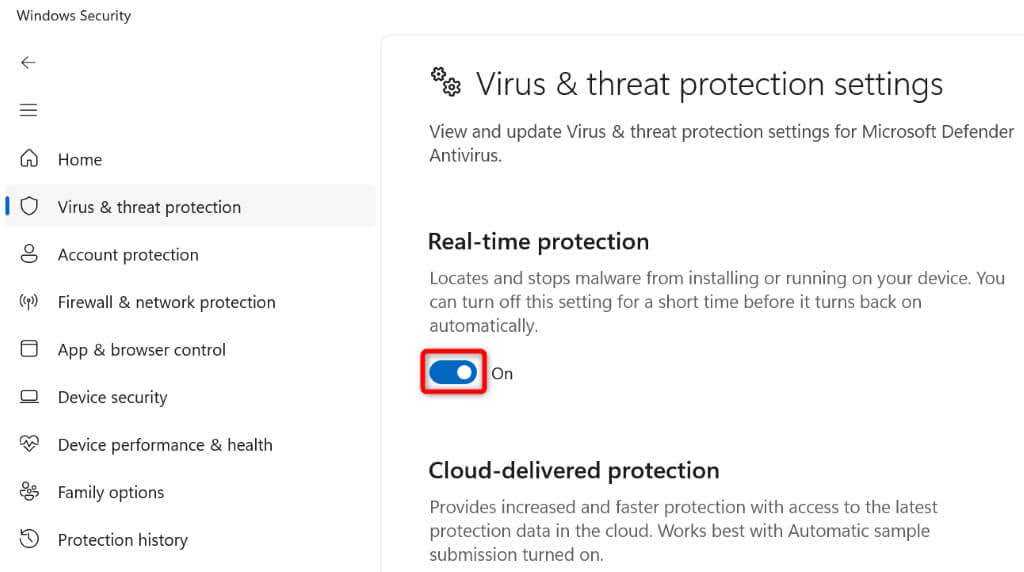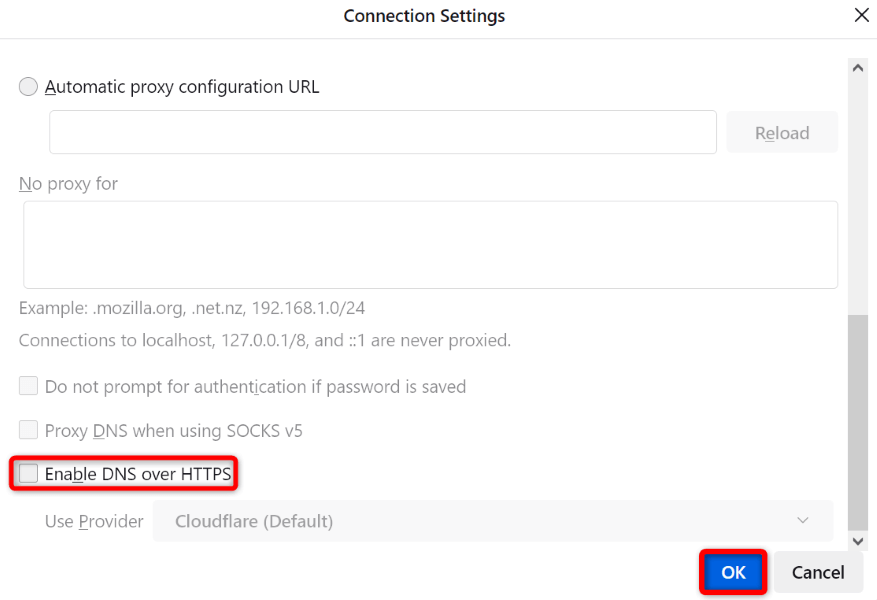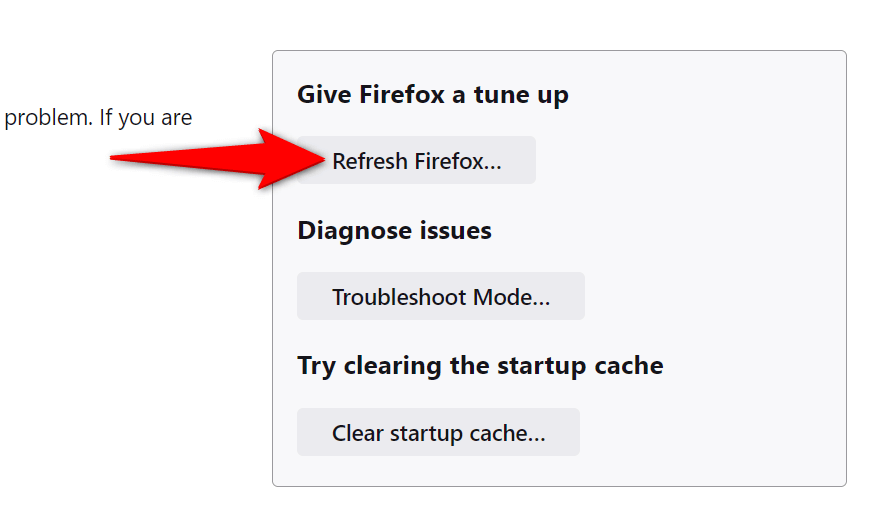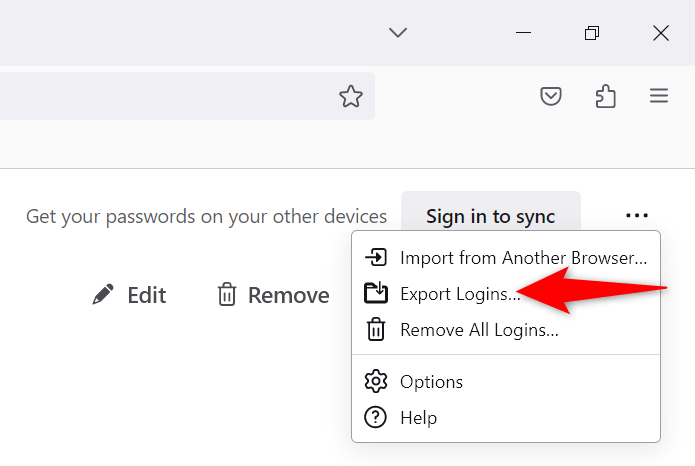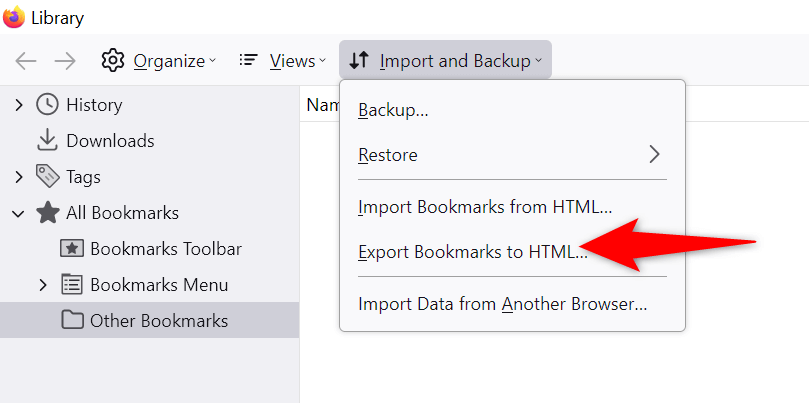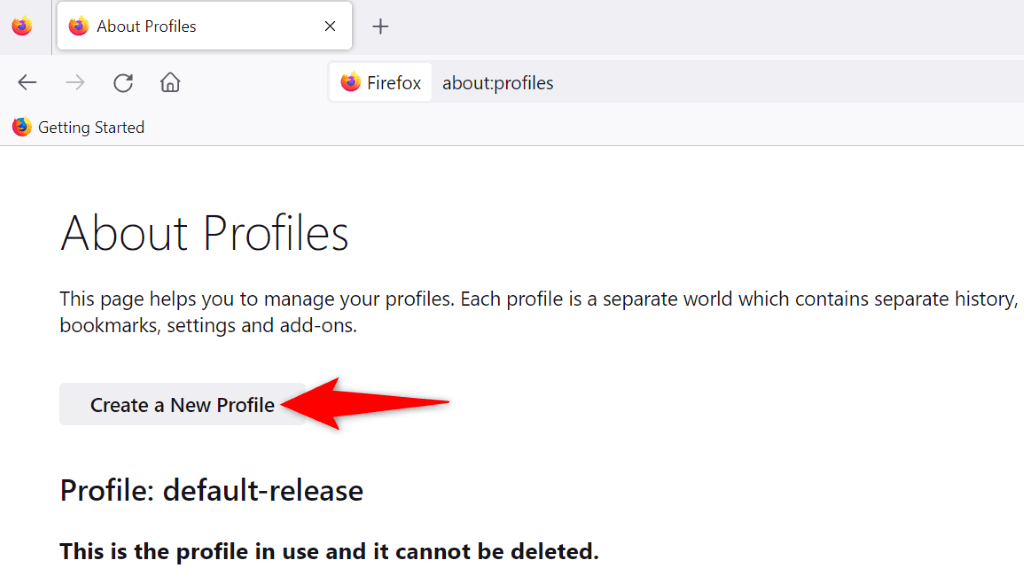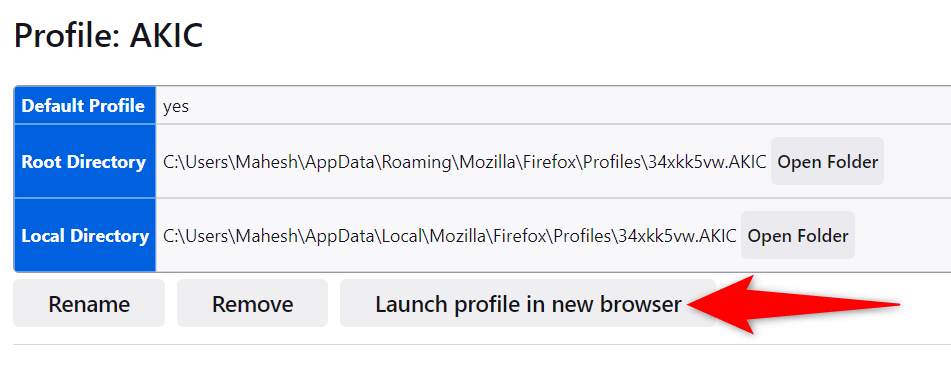Firefox can display the above error because your browser profile is corrupt, your antivirus has detected Firefox as a malicious item, Firefox’s DNS over HTTPS option is enabled, or other reasons.
Turn Off Your Computer’s Proxy
One way to get around your Firefox browser’s “pr_end_of_file_error” error is by turning off your device’s proxy server. A proxy server transmits your data through a third-party server, causing issues with your connection. Turning off a proxy server on Windows, Mac, and Firefox is as easy as this.
Disable Proxy on Windows
Turn Off Proxy on macOS
You’ll deactivate all kinds of proxies on your Mac to resolve the Firefox error.
Deactivate Proxy in Firefox
Firefox has built-in proxy settings; you can try turning off these proxy connections to resolve your error.
Disable Your VPN App
VPN apps route your internet data via a proxy server, sometimes causing issues with your internet-enabled apps. Your Firefox error may be the result of a bad VPN service. In this case, turn off your VPN app, and your issue will be resolved. How you disable your VPN depends on the app you’re using. You’ll find the option to turn off the service on the main interface in most VPN apps. Then, open Firefox and try to launch your site. If your site launches just fine after disabling the VPN, change your location in the VPN and see if you can then access your site. If that doesn’t work, contact your VPN’s customer support and ask for a resolution. If your issue remains unsolved, you can uninstall your app and get a new one.
Uninstall a VPN App on Windows
Remove a VPN App on macOS
Turn Off Your Antivirus Software
Sometimes, Firefox displays a “pr_end_of_file_error” error because your antivirus program detected the browser or your site as malicious. In this case, your antivirus will continue to block your access to your item. You can check for that by temporarily turning off your antivirus protection. How you do this depends on the app you’re using. You can find the option to disable real-time protection on the main screen in most antivirus tools. If you’re on Windows and use Microsoft Defender Antivirus, you can turn off this tool’s protection as follows:
Disable DNS over HTTPS to Fix pr_end_of_file_error
DNS over HTTPS is a built-in Firefox option that sends your DNS queries over a secure protocol. Sometimes, this feature doesn’t work well and causes various issues. You can fix that by turning off the option in your browser.
Refresh Firefox Settings
If your “pr_end_of_file_error” issue persists, Firefox’s configuration may have a problem. In this case, you can clear your entire browser configuration and start from scratch. This should resolve your issue. When you refresh Firefox settings, you don’t lose your essential information, like your saved passwords and bookmarks.
Create and Use a New Firefox Profile
If your error remains unresolved, your Firefox profile might be corrupt. A corrupt profile causes various instabilities in the browser, leading to multiple error messages. In this case, you can create a new profile in your browser. When you create a new profile, your browser data, like your bookmarks and saved passwords, aren’t migrated. You should manually back up these items before making and using a new profile.
Export Saved Passwords in Firefox
Export Firefox Bookmarks
Make a New Firefox Profile
Get Around Firefox’s SSL Errors on Your Windows and Mac Computers
Firefox’s “pr_end_of_file_error” can prevent you from accessing even the most trusted sites on the internet. If your error message doesn’t disappear after a few refreshes, the above methods will help you. Once you’ve resolved your browser error, you can open all your sites without issues in your favorite web browser. Happy surfing!