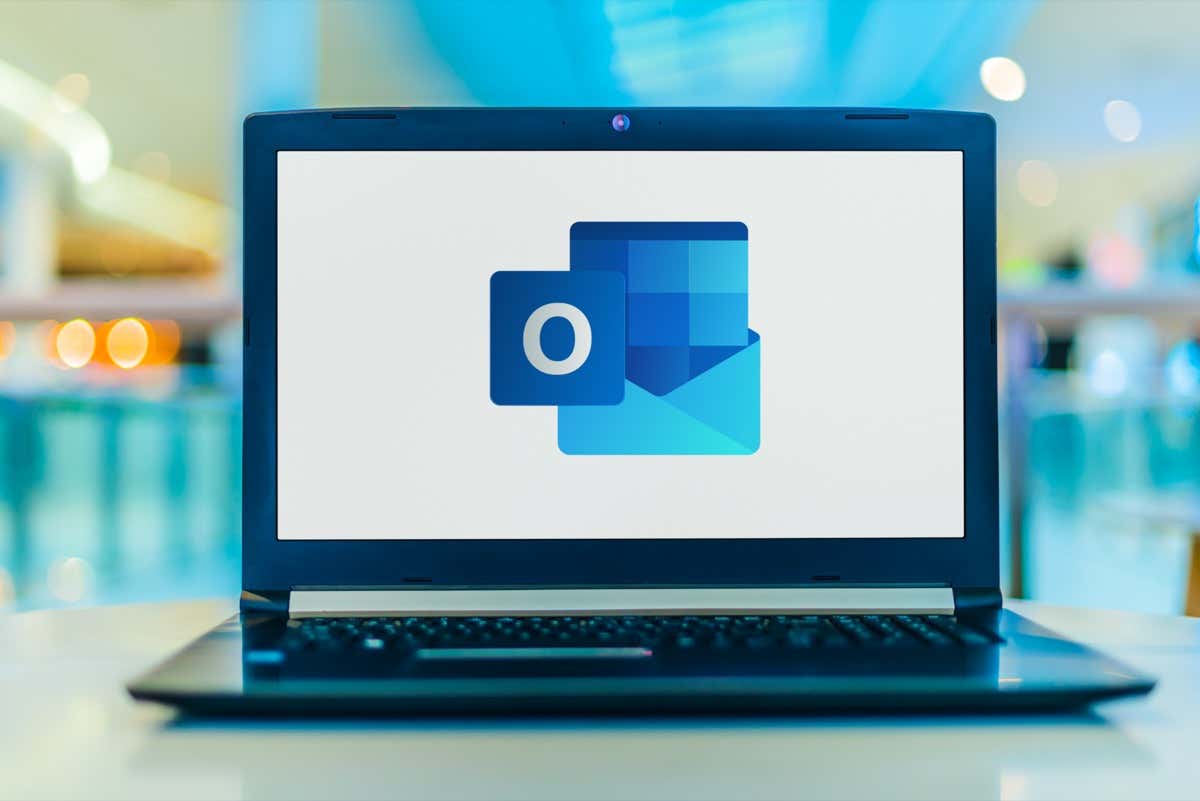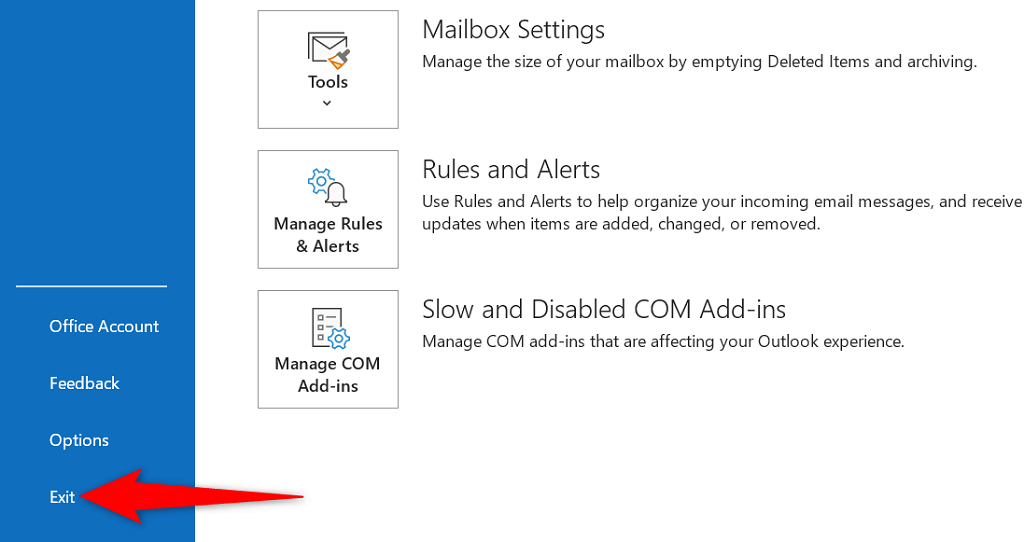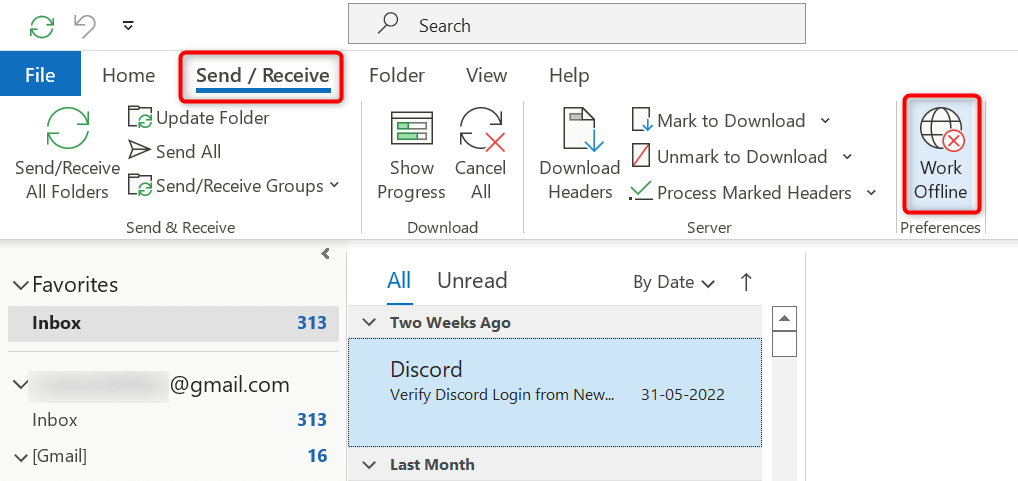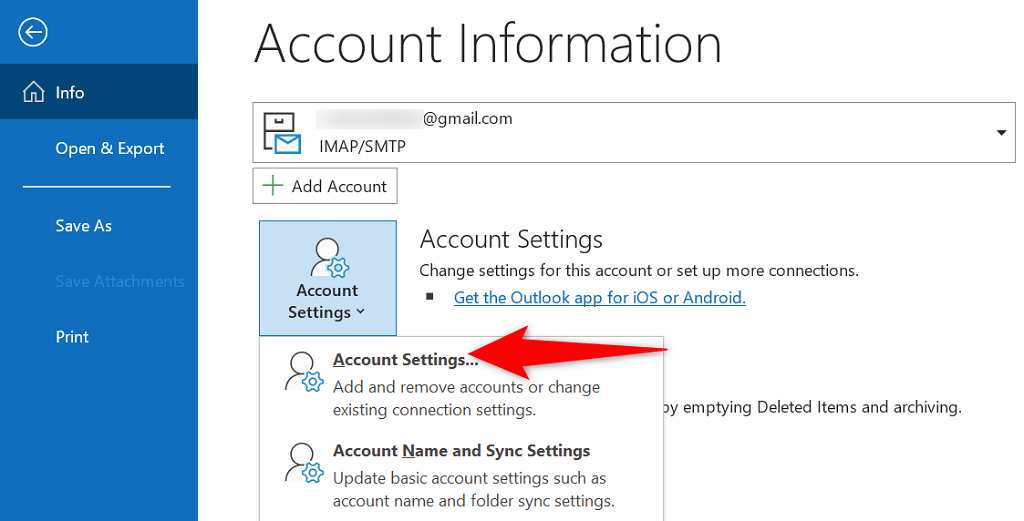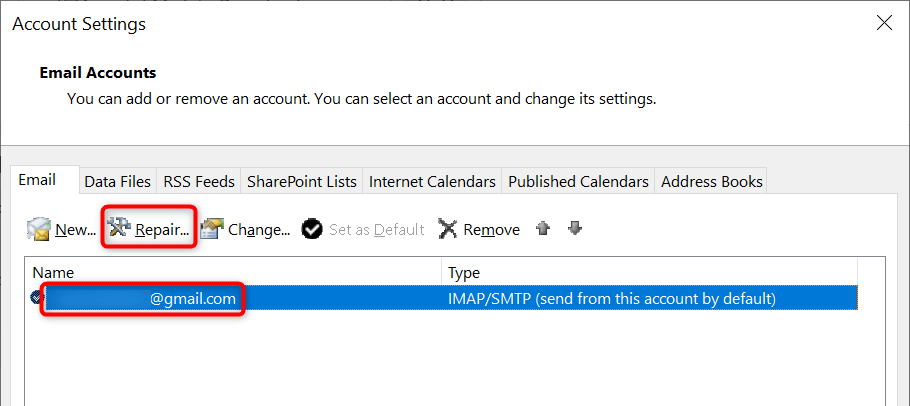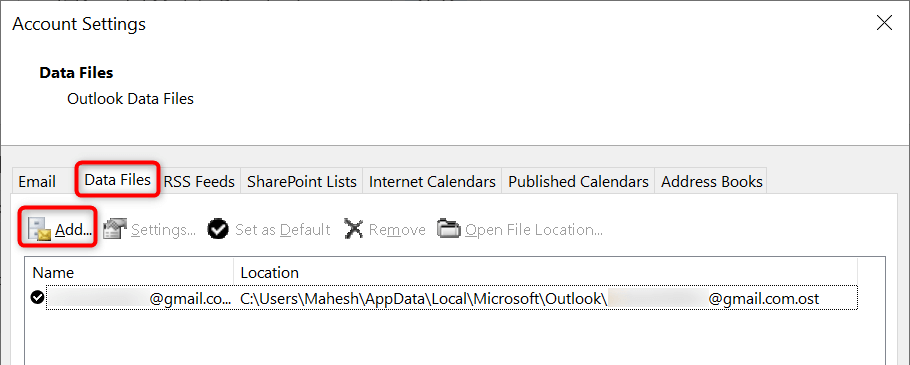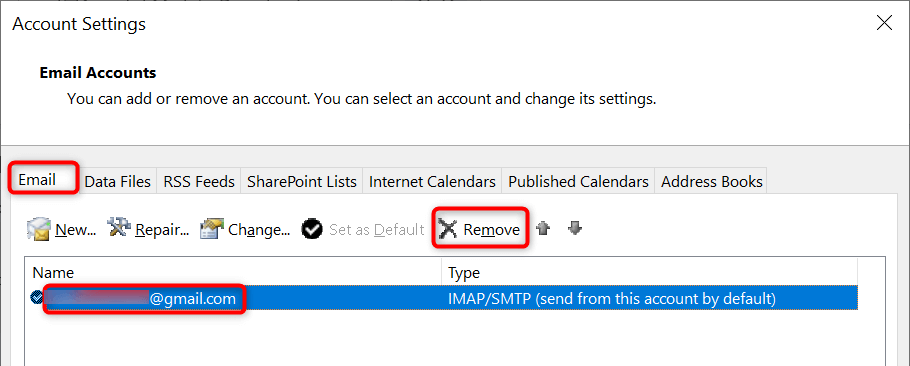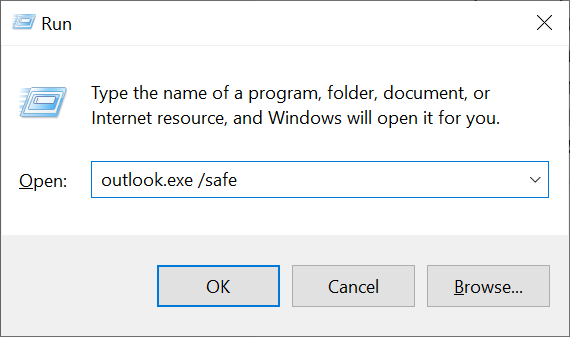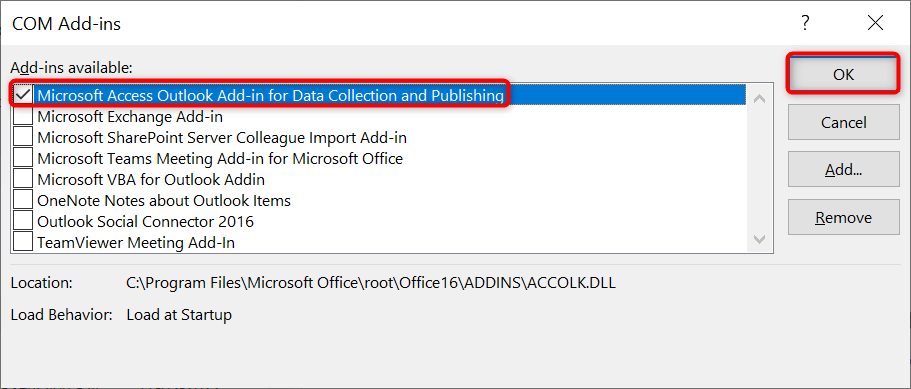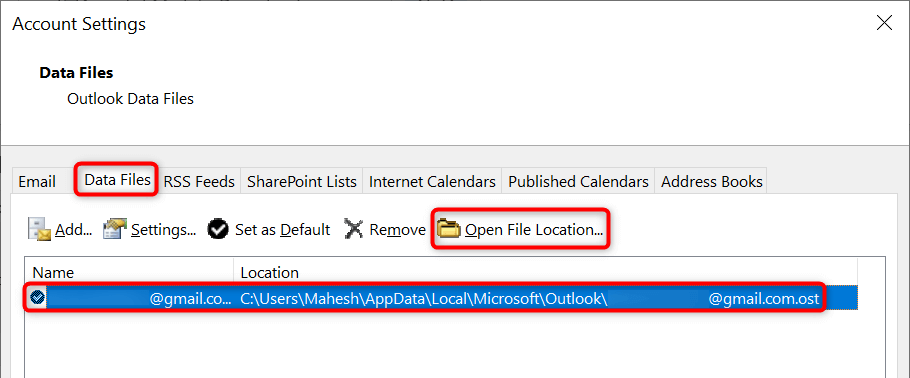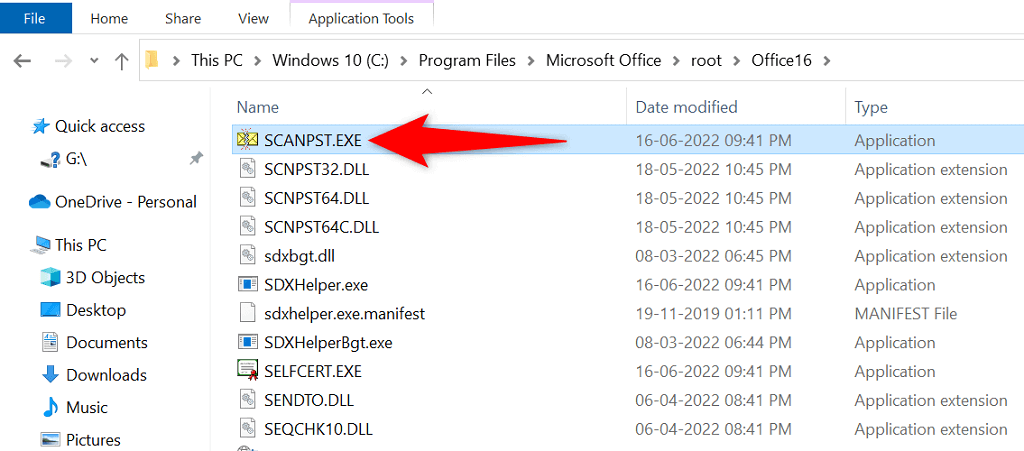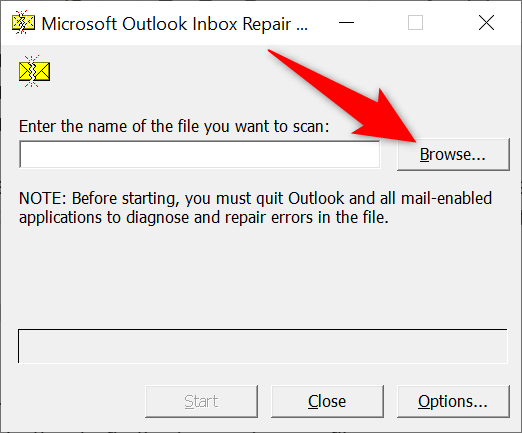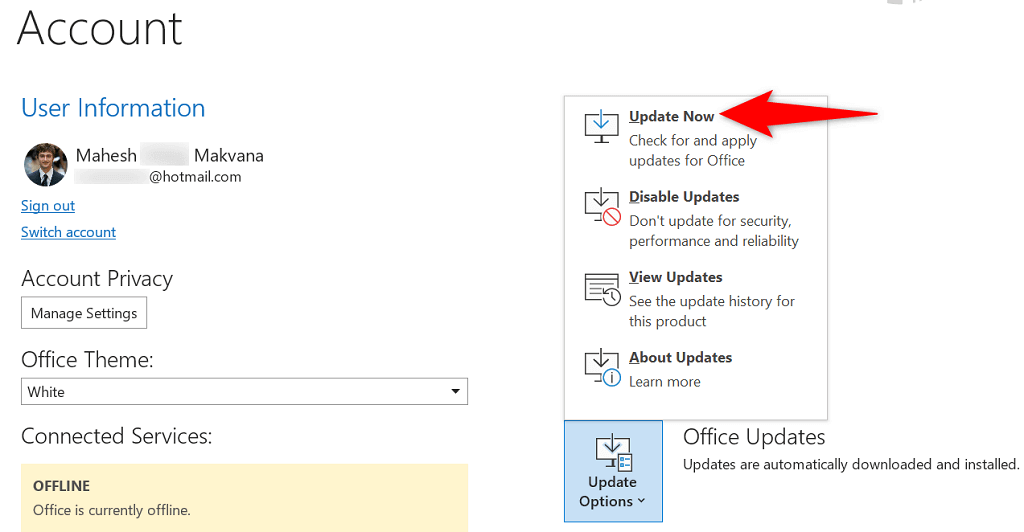Some of the reasons Outlook experiences issues connecting to the email server include a minor glitch with the app, your internet connection isn’t working, or the Outlook data file has a problem. This guide will offer a few solutions so your Outlook client can connect to your email server and fetch new emails.
Restart Outlook
One way to fix most minor glitches with Outlook is to restart the app. When you do this, Outlook turns off all features and restarts them again. This gives each option a fresh start, fixing many minor problems. You don’t lose your saved work when you restart the Outlook app.
Check Your Internet Connection
A possible reason Outlook can’t connect to your email server is that your internet connection has problems. As a result, any apps that rely on connecting to the internet will also not function. A quick way to check if your network connection is working is by opening a web browser on your device and launching a site like Google. If the site loads, your connection is working. If the site fails to load, you have a connection problem. You can either fix this yourself or seek the help of your internet service provider.
Fix Outlook by Disabling Offline Mode
Outlook offers an offline mode that you can use to work on your emails while being disconnected from the internet. However, if you’ve enabled this mode, that may be why the app fails to connect to your email server. In this case, turn off the offline mode, and Outlook will be back online.
Resolve Server Error by Repairing Your Outlook Email Account
If your email account with Outlook has problems, that can cause the app to malfunction. Luckily, Outlook includes a repair tool you can use to fix all the email accounts you’ve added to the app.
Re-Add Your Email Account to Outlook
If Outlook couldn’t fix the issues with your email account, consider removing and re-adding your account to the app. This helps Outlook re-establish a connection with your email server, fixing any connection problems. You’ll need your email account credentials, like the username, password, and configuration settings to re-add the account to Outlook.
Enter Outlook’s Safe Mode and Disable Add-Ins
Outlook allows you to install add-ins to extend the functions of the email client. Sometimes, these add-ins stop working or cause other issues with the app. In this case, you’ll need to disable the problematic add-in to resolve your Outlook issues. One way is to open Outlook in safe mode and see if the app connects to your email server. If it does, launch the app in normal mode, disable all add-ins, and then enable one add-in at a time to find the culprit.
Repair Outlook’s Data File
Outlook saves your email data in the app’s data files. Sometimes, these files become corrupt or problematic, causing the app’s connection problems. If this happens, use Outlook’s repair tool to fix the issues with your data files. First, find the location of your Outlook data file. Then, run the repair tool to fix your file.
Find Outlook’s Data File Location
Run Outlook’s Data File Repair Tool
Depending on your version of Microsoft Office, use the appropriate path below to find Outlook’s data file repair tool:
Outlook 2019: C:\Program Files (x86)\Microsoft Office\root\Office16 Outlook 2016: C:\Program Files (x86)\Microsoft Office\root\Office16 Outlook 2013: C:\Program Files (x86)\Microsoft Office\Office15 Outlook 2010: C:\Program Files (x86)\Microsoft Office\Office14 Outlook 2007: C:\Program Files (x86)\Microsoft Office\Office12
Fix Server Connection by Updating Outlook
Last but not least, you should keep the Outlook app up to date on your computer so you have the most recent bug fixes. For example, your Outlook not connecting to the server issue may result from an app bug, which you can fix by installing the latest version of the app. Microsoft makes it easy to update all your Office suite apps, including Outlook. Here’s how to do that.
Connect Outlook to Your Email Server Without Any Problems
Outlook has to connect with your server to fetch new emails and send outgoing messages. If you’re experiencing a problem where Outlook doesn’t do that, one or more of the above methods will fix your Outlook error. Once Outlook is connected to your server, you can work on the latest emails, send new emails, and perform other email-related tasks.