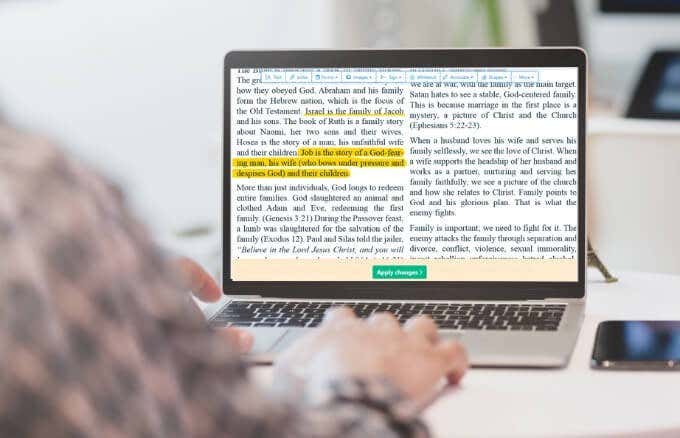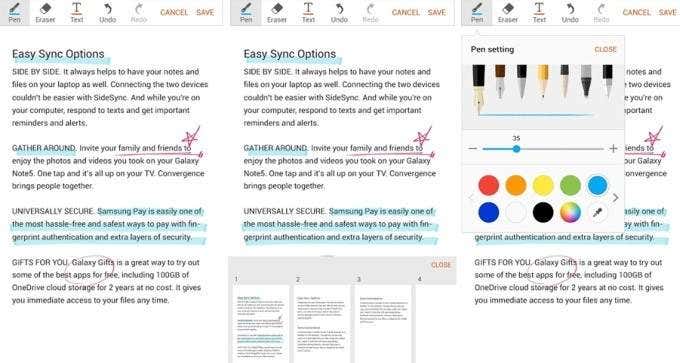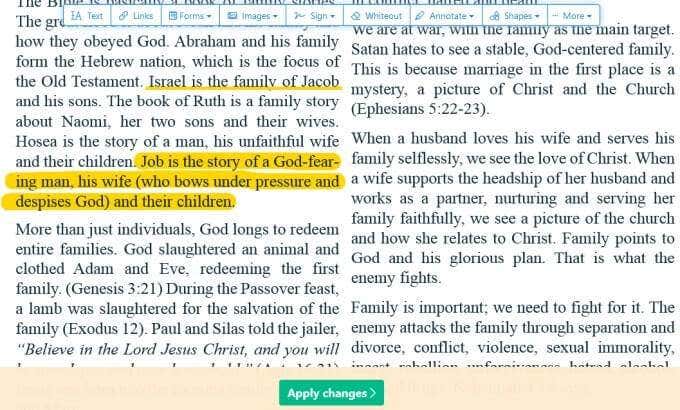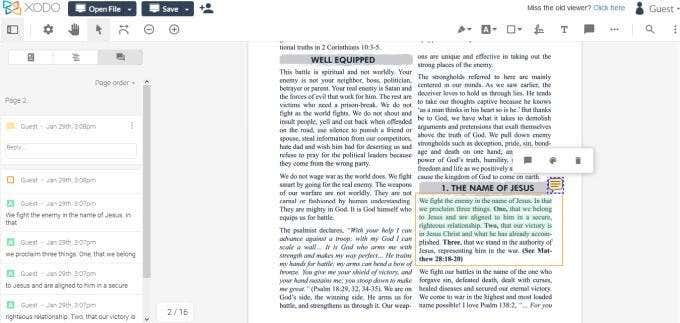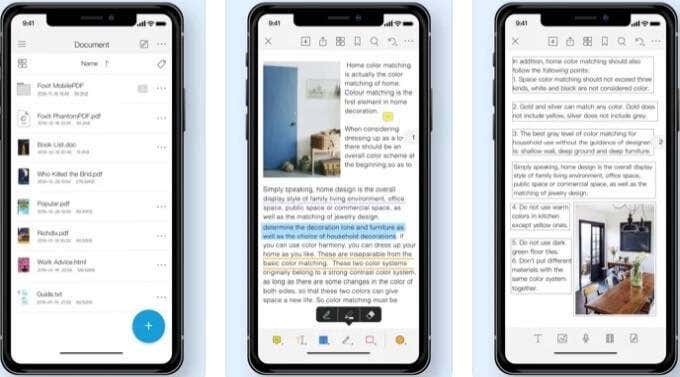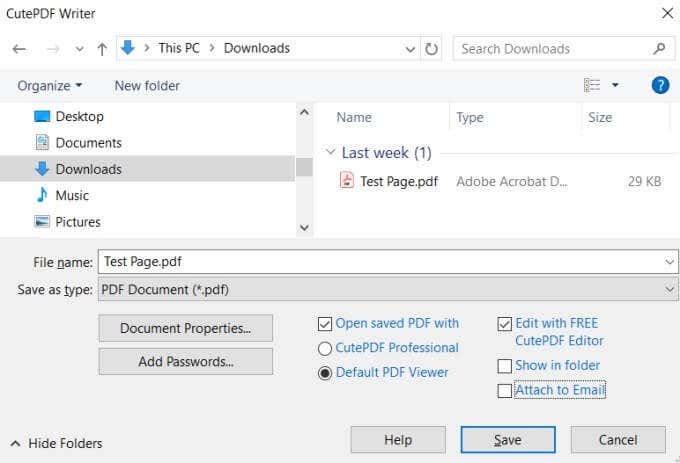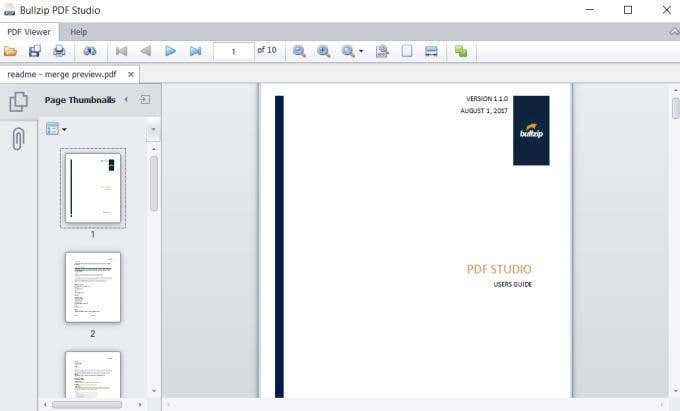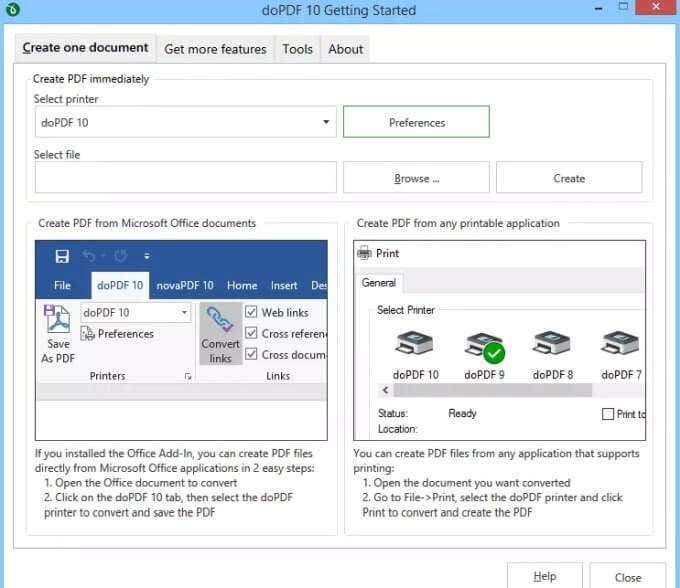With a free PDF writer, you can add information or highlight some areas on the document in order to update the file. A PDF printer app on the other hand offers printing facilities for your documents, email messages, photos, and other files making it easy to print PDFs right from your device.
Best Free PDF Writers and Printers
If you’re looking for the best free PDF writers and printers to use with your laptop or mobile device, here are some great options you can try.
1. Write on PDF
Write on PDF is a free PDF writer that allows you to make notes on PDF documents. The powerful and convenient app contains many features to add text, highlight and add free handwritten notes with ease. Among other things you can do with Write on PDF include the ability to search throughout the PDF document, bookmark for navigation, sync with Dropbox, and view in vertical and horizontal ways. On top of that, you can give tabs to list all the PDF files in your device, save or share a PDF file with your text and drawing content.
2. Sejda PDF Editor
Sejda is an online PDF writer that allows you to add text, images, shapes and drawings. You can also create forms, add annotations, highlight and whiteout sections of a document. The powerful PDF writer and printer app is available online, which handles processing in the cloud, but you can also get the desktop edition for offline editing, which processes files locally. If you need to quickly edit your PDF or add signatures to PDF documents, Sejda does that very well. In addition, Sejda recognizes text with OCR, and allows you to merge documents, add headers or footers with page numbers, crop or rotate pages, and split PDF files into smaller documents. Sejda’s easy-to-use editor packs an impressive suite of features but its free version has page and hourly limits, limited access to specific tools, and limited file uploads no larger than 50MB in size. Plus, you can only work with one document at a time when using the web version of the app. Depending on your needs, the free version may be adequate, but if you need more tools, you can subscribe to its paid-for version and access large file uploads of up to 500MB per file, processing multiple files at once, and unlimited documents with no page or hourly limits.
3. Xodo
Xodo is a free PDF printer, writer and viewer app that makes it easy to markup documents and supports annotations that works with other PDF viewers. With Xodo, you can save digital signatures as you would with Adobe Acrobat and use it across multiple documents. You can also edit, annotate, and share PDF files on the web, mobile and desktop devices so you can get things done. If you want to fill forms, Xodo takes the stress out of filling forms by allowing you to do it with a touch of your finger whether you’re using a tablet or smartphone. Plus, you can annotate PDFs by adding sticky notes, underlining, highlighting, or striking out passages. If you want, you can insert shapes, draw freehand, and change your annotation’s size, color, opacity and thickness. If you’re working as a team, Xodo has a chat feature that transforms your PDF into a virtual meeting room. This way, you can collaborate with others online in real time from a smartphone or computer, eliminating the need for emails or having to find time to meet. Xodo also lets you sign PDF files and print them directly from the app. Moreover, the app syncs with cloud storage services such as Google Drive and Dropbox so you can save and access your PDF documents with all your annotations, comments and edits when and where you need them.
4. Foxit MobilePDF
Foxit MobilePDF is a small, lightweight PDF viewer that lets you open, view and annotate PDF documents. The app supports zooming, annotations and searching text, but you can also create PDFs and convert them into Microsoft Office documents. The free PDF writer and printer covers most of your needs when it comes to PDFs while delivering industry leading capabilities to use PDF files on the go. You can use bookmarks to jump directly to a certain page, record recently opened files, click links in a document to open webpages, and add stamps to PDF documents. Plus, you can add comments and adjust their opacity and colors, fill out and save PDF forms, print or export PDFs as images, HTML or TXT files.
5. CutePDF Writer
CutePDF Writer is an easy to use PDF writer and printer that allows you to add comments, create booklets and interactive form fields, stylized text stamps and more. The app offers 128-bit AES security to encrypt your PDF file and restrict access from unauthorized users so that only you can access, edit, print and extract the content. If you want to edit a PDF though, you can still use the CutePDF Editor from your web browser. Plus, you can convert printable documents to professional quality PDFs, and print your files by selecting CutePDF Writer from your list of printers on your PC. The app only works with Windows (Vista to Windows 10 and Windows Server 2008-2019), and you need an additional free postscript to PDF driver to create PDFs.
6. BullZip PDF Printer
BullZip PDF printer is a free PDF printer, which means you can use its free version but with certain limitations. However, the app doesn’t contain pop ups or ads, and if you need advanced features, you can always go for its commercial application, which removes the 10 user limit in the free version. With the BullZip PDF printer, you can write PDF documents from Windows programs, control whether you want to see the resulting PDF document and password protect your PDFs. The app offers 128/256 bit AES encryption to add security to your PDFs, and you can edit it to add watermark text and sign PDF documents using digital certificates. Plus, BullZip PDF printer supports multiple output types including PNG, JPEG, BMP, PCX, PDF and TIFF.
7. doPDF
If you just need a PDF printer app, doPDF is a solid choice. The free PDF printer app creates PDF files and allows you to convert printable files to PDFs. The app installs as a virtual PDF printer driver and you can print to PDF without downloading malware or other random add-ons. You can convert PDFs to DOCX, PPTX, HTML or TXT files and print them out, or convert Microsoft Office documents into PDFs for printing or web publishing based on your needs. The main downside with doPDF is that you can’t write or edit using the app; it’s just for printing or converting printable files or images to PDFs.
Quickly Edit and Print PDFs
There are so many tools you can use to write or print to PDF, making it difficult to select one. If you’re just looking for a simple tool, you can use the built-in Microsoft Print to PDF service in Windows 10. For macOS users, turn to our step-by-step guide on how to edit PDFs on Mac. Do you have a favorite PDF writer or printer tool? Tell us about it in the comments.