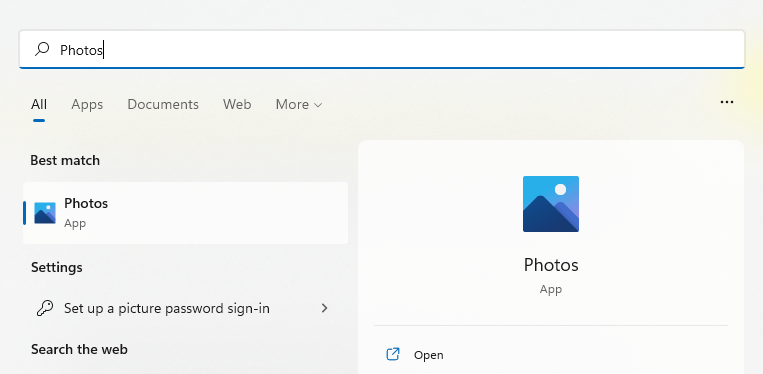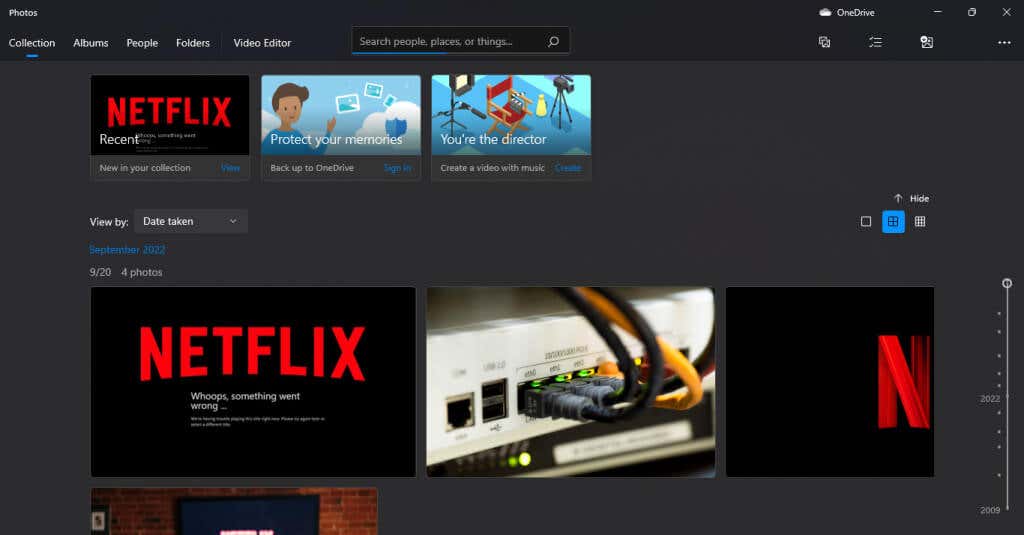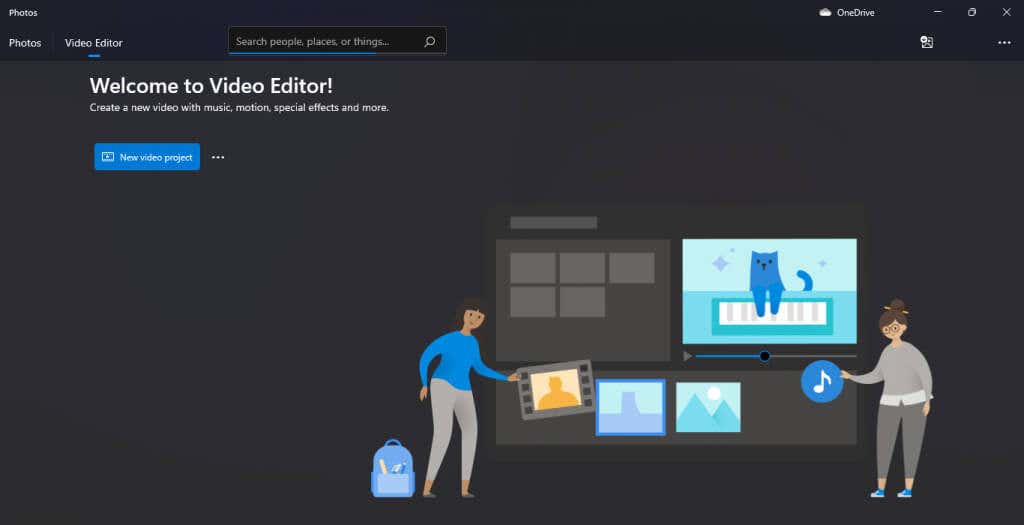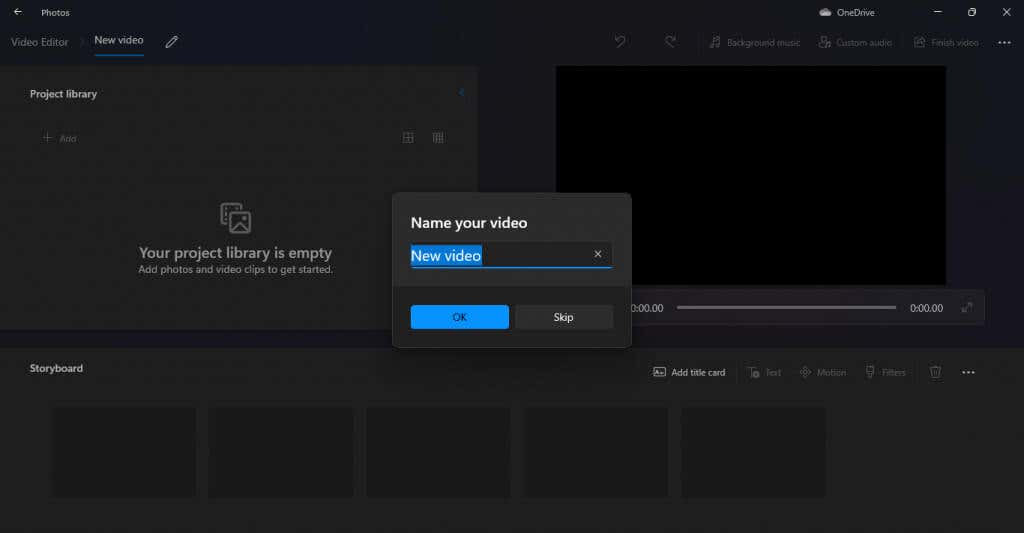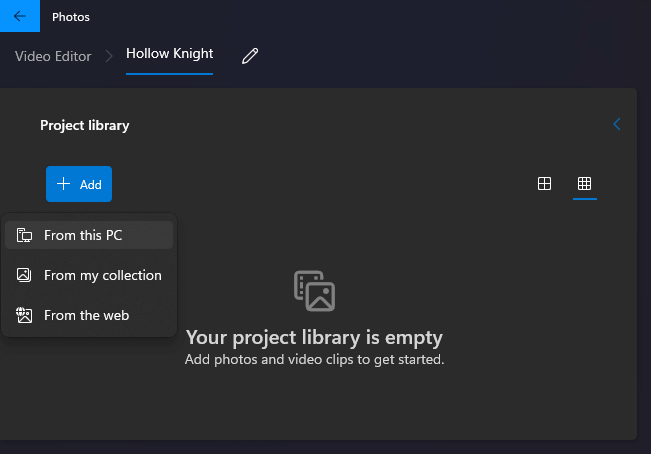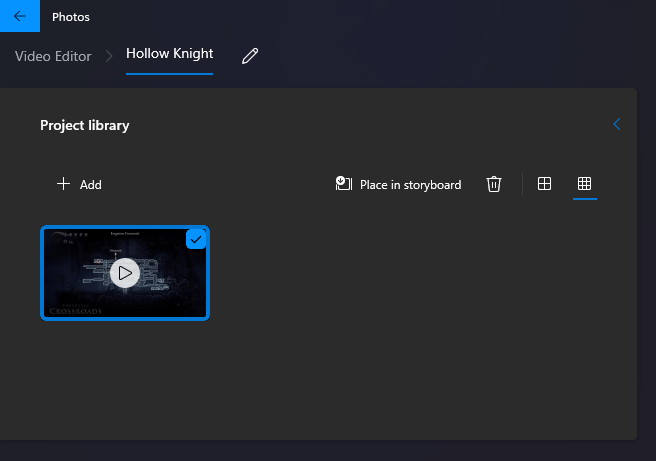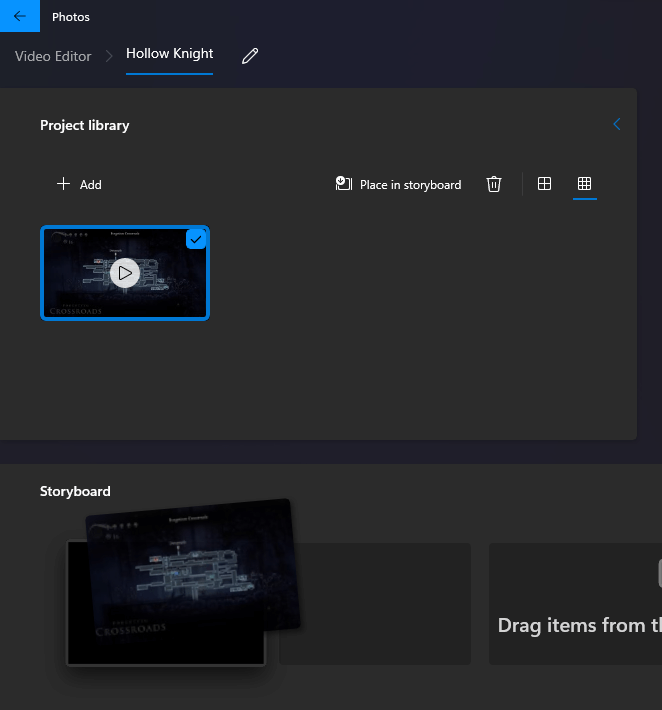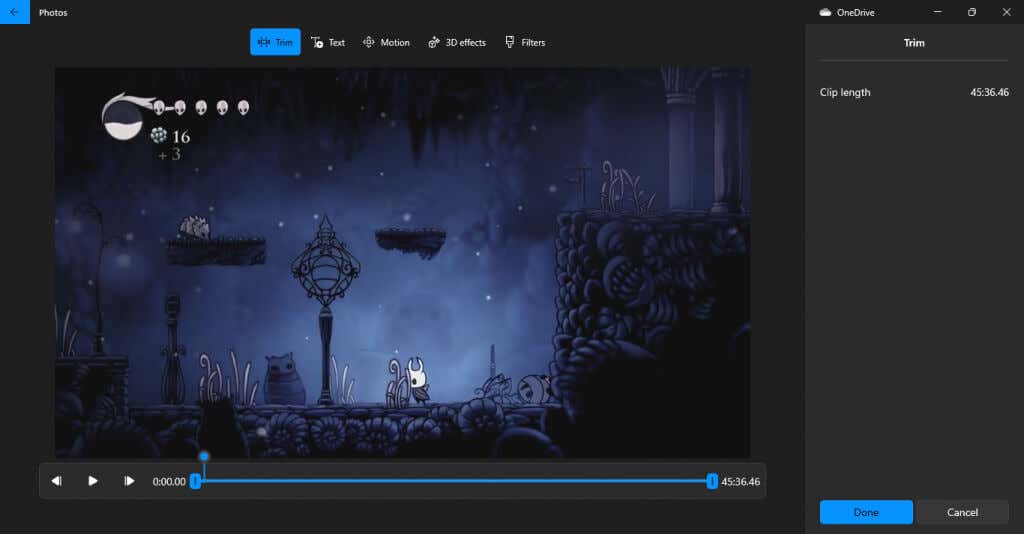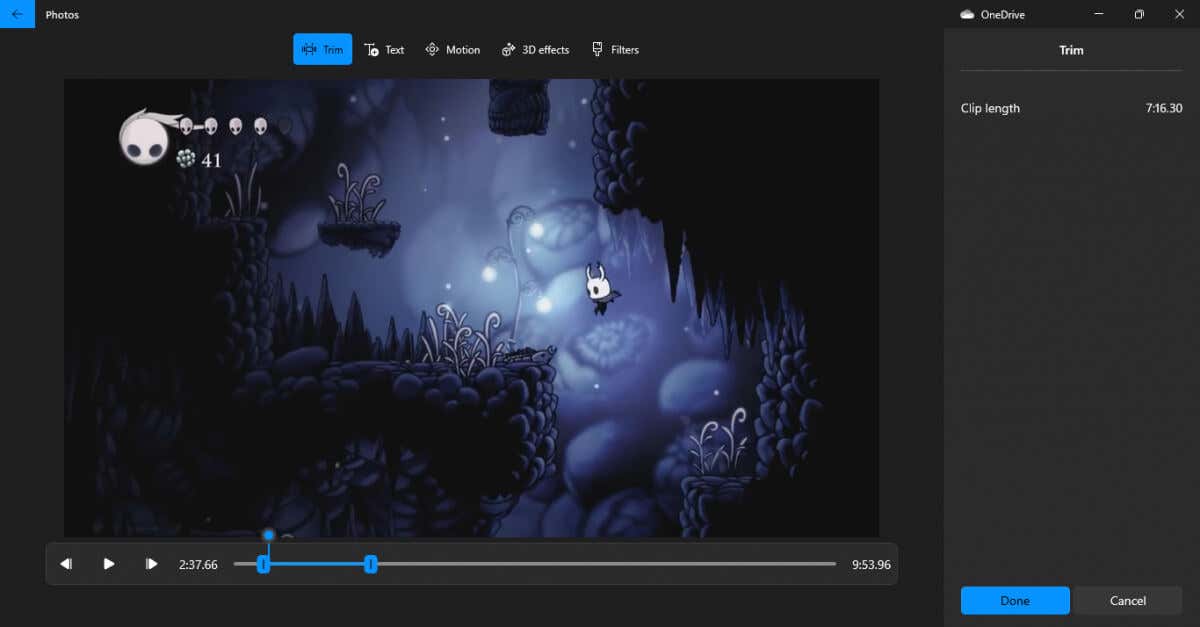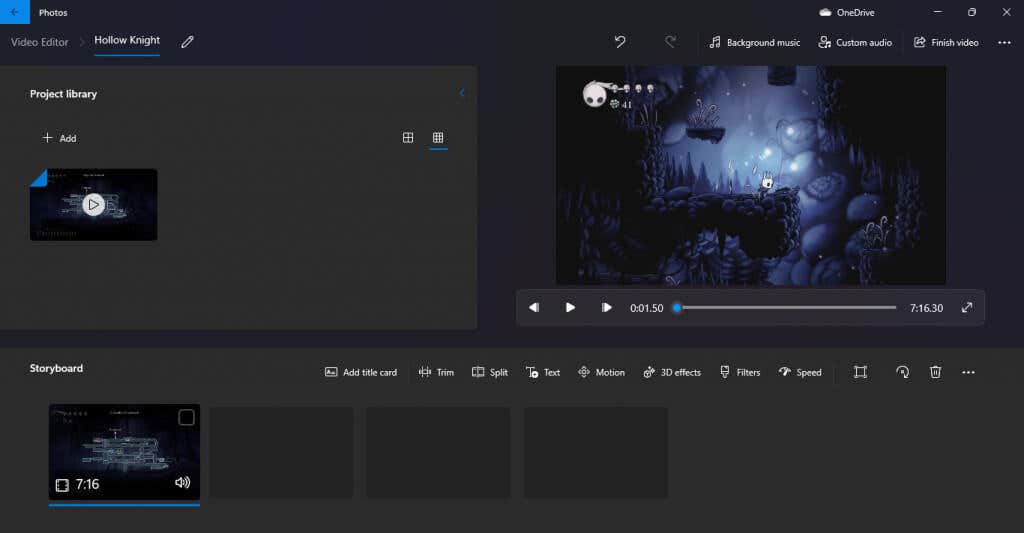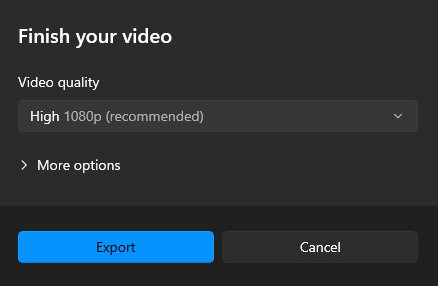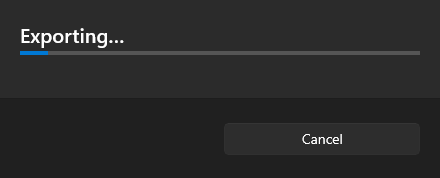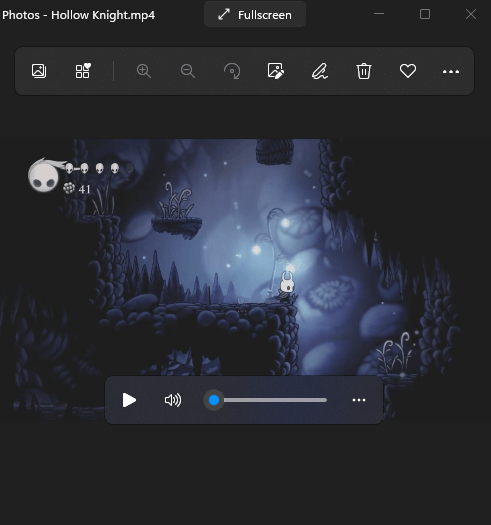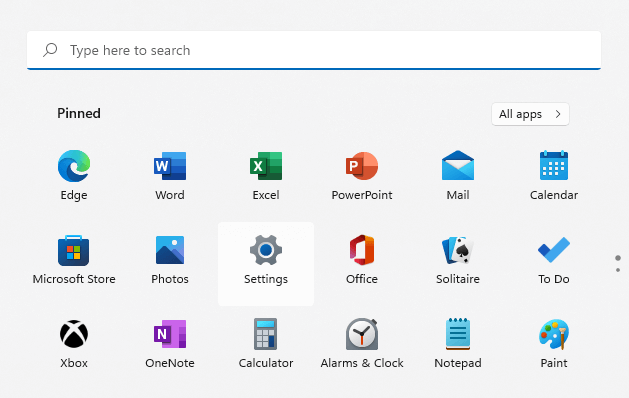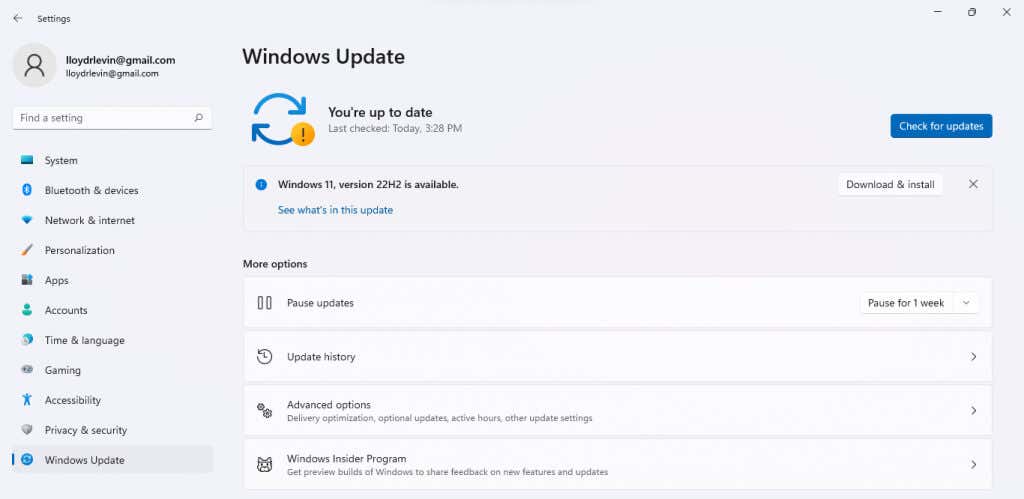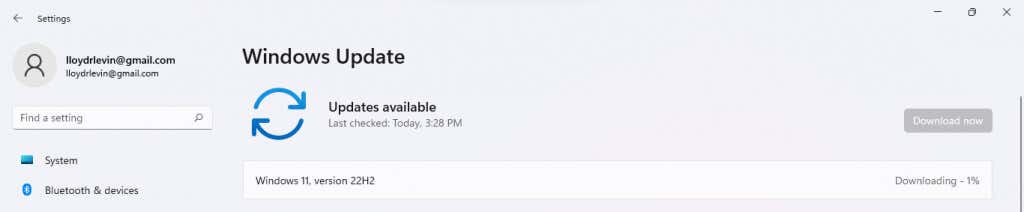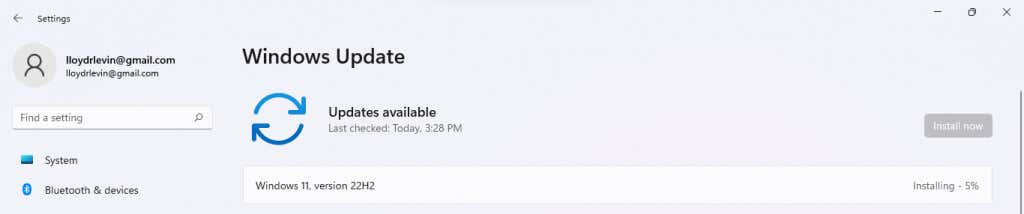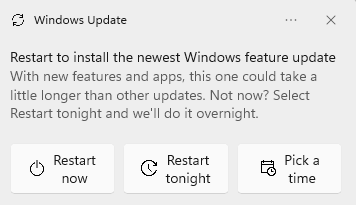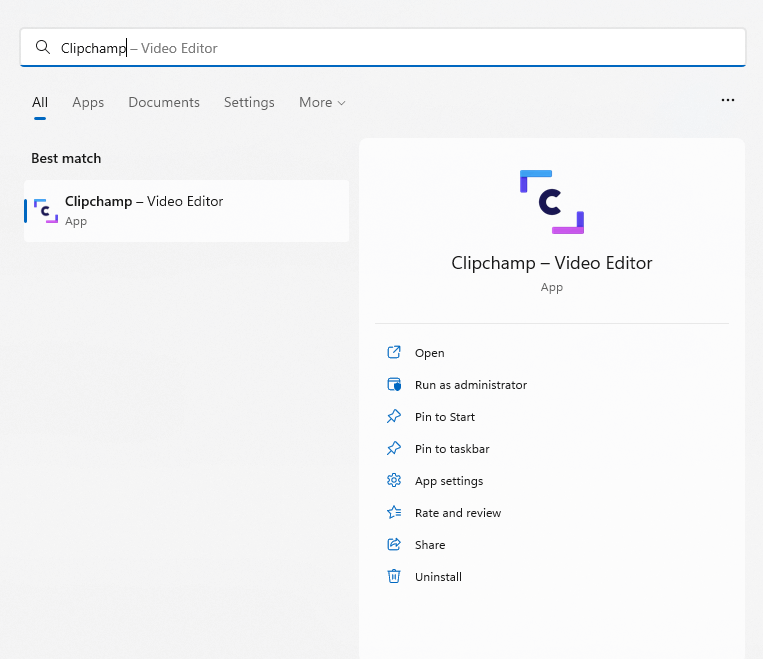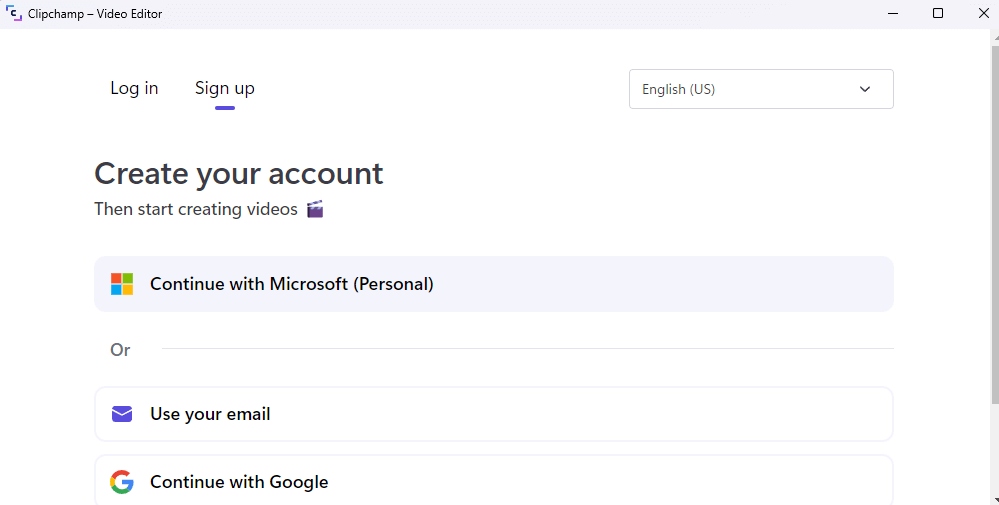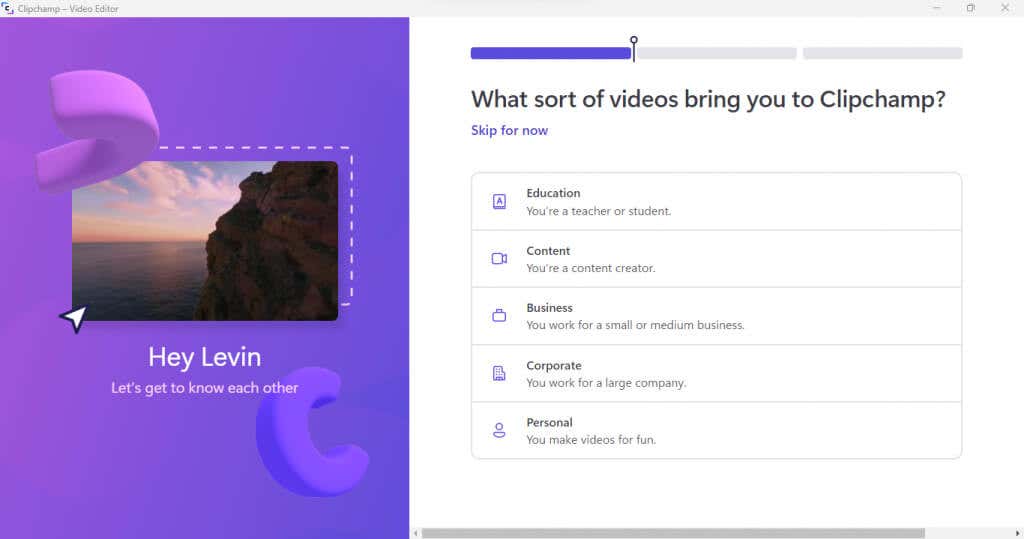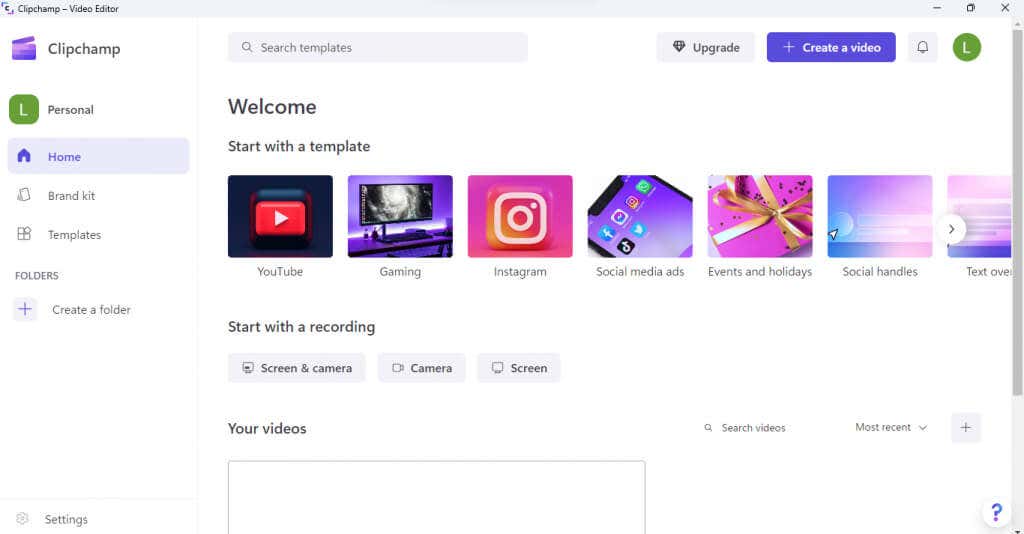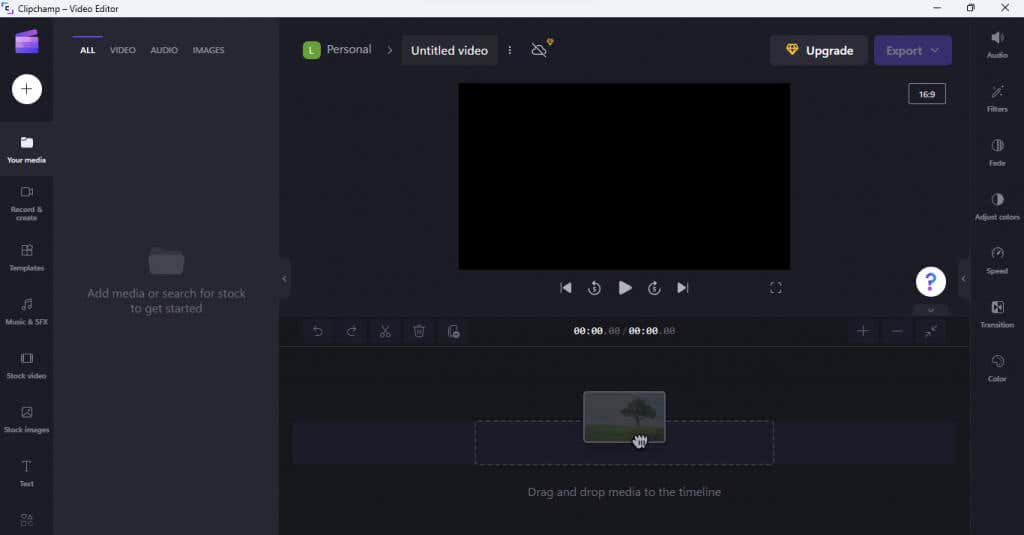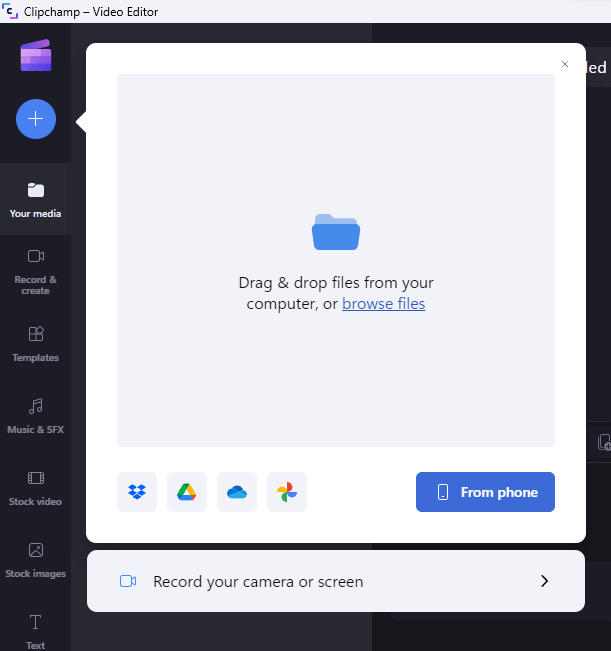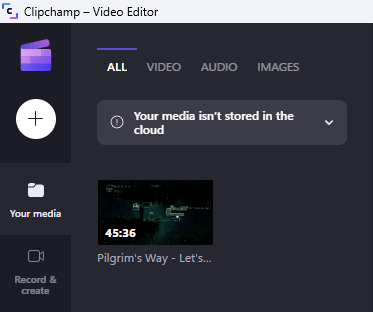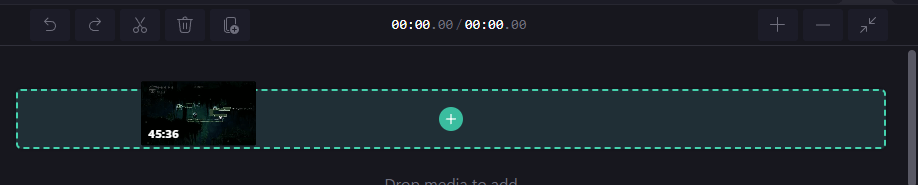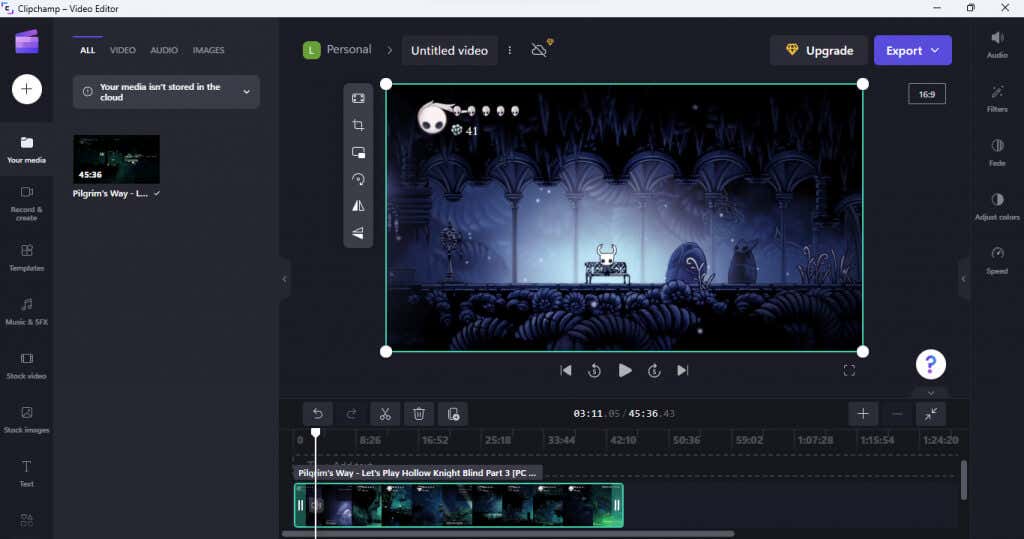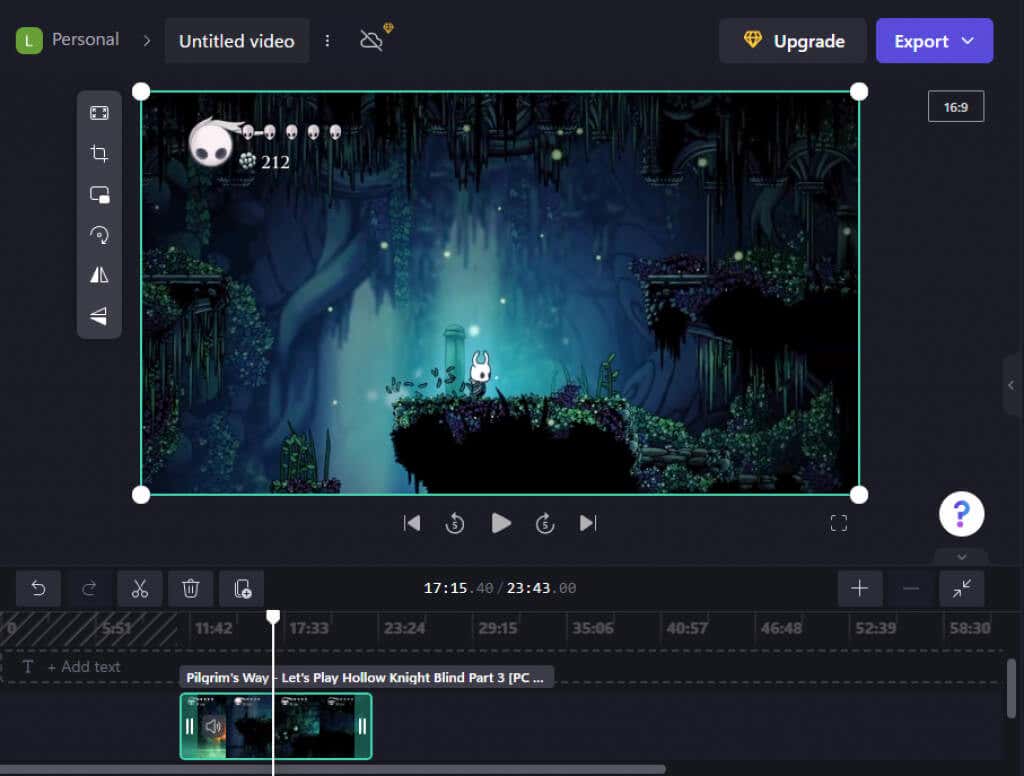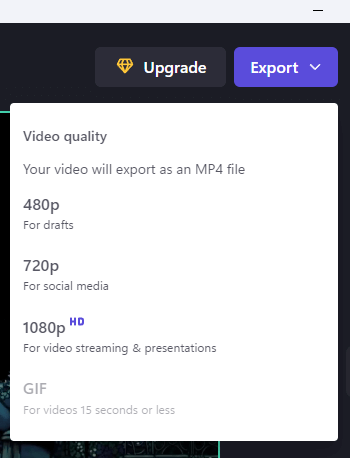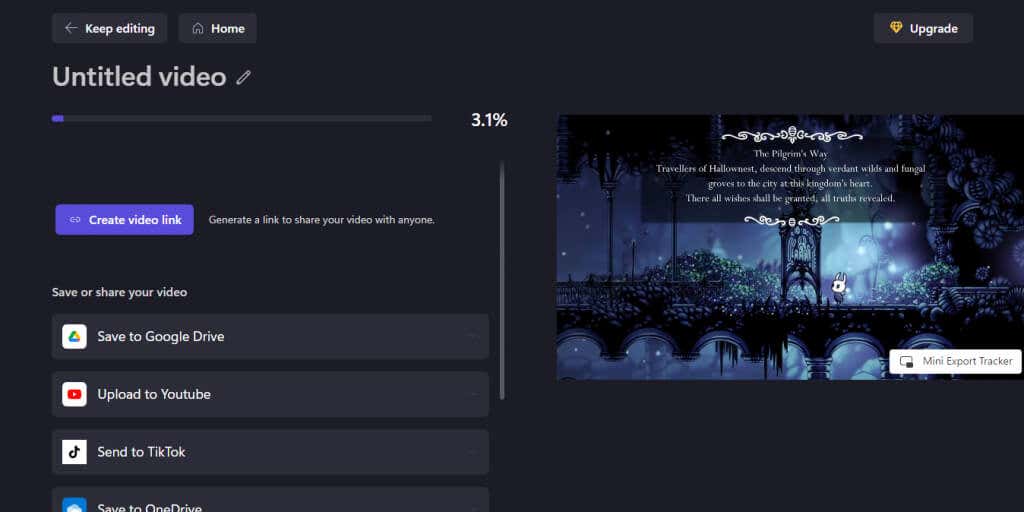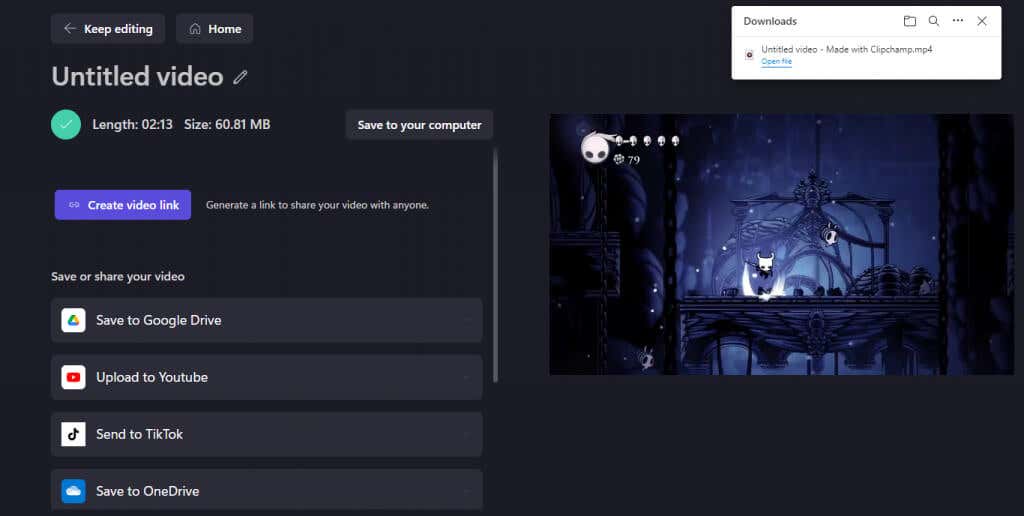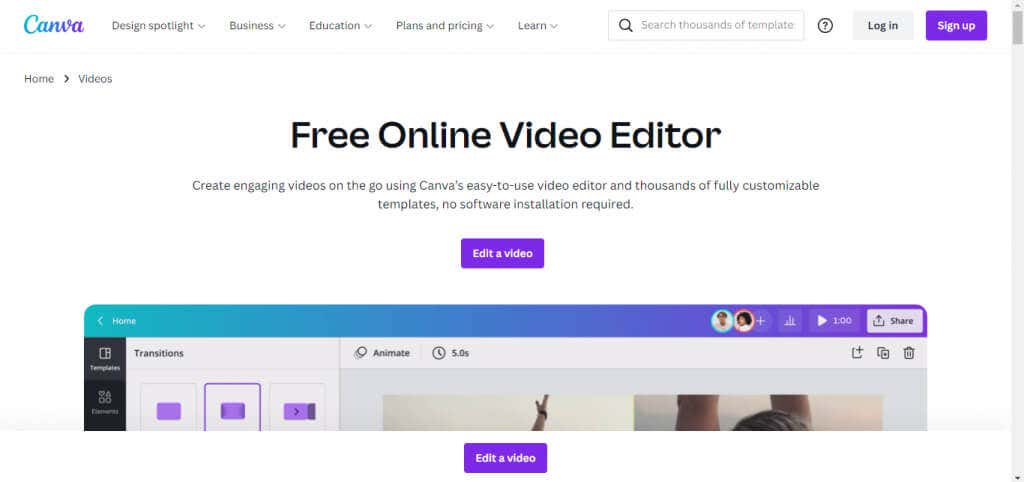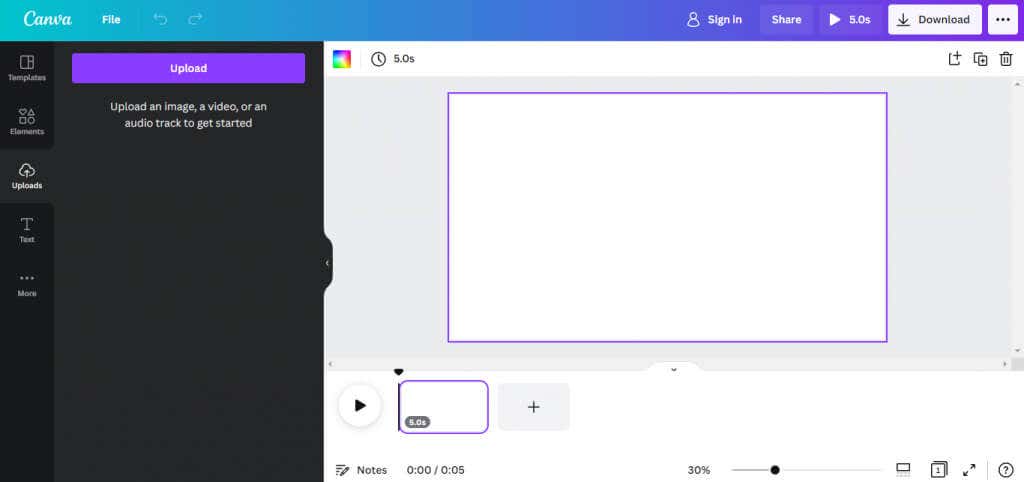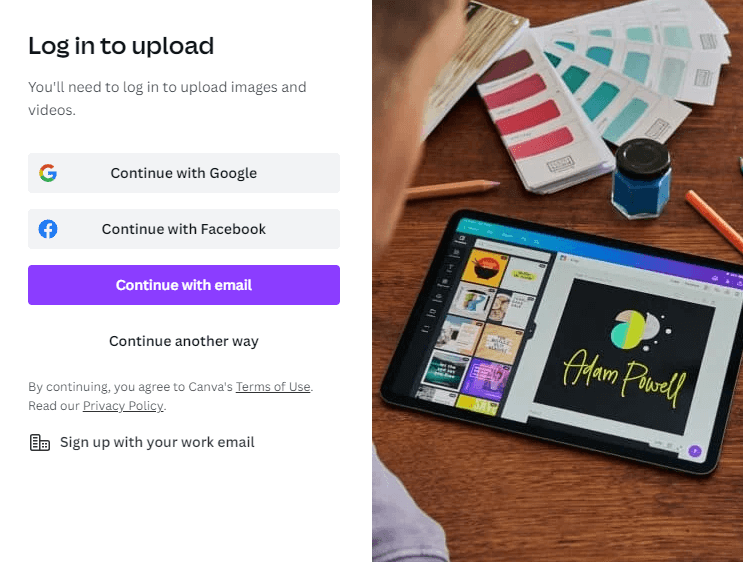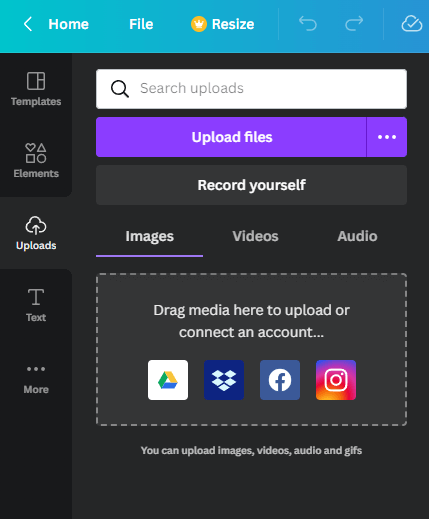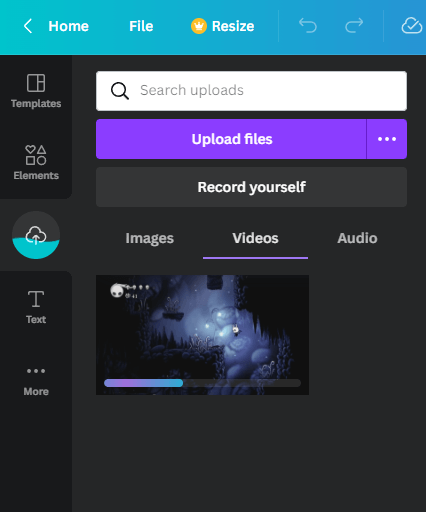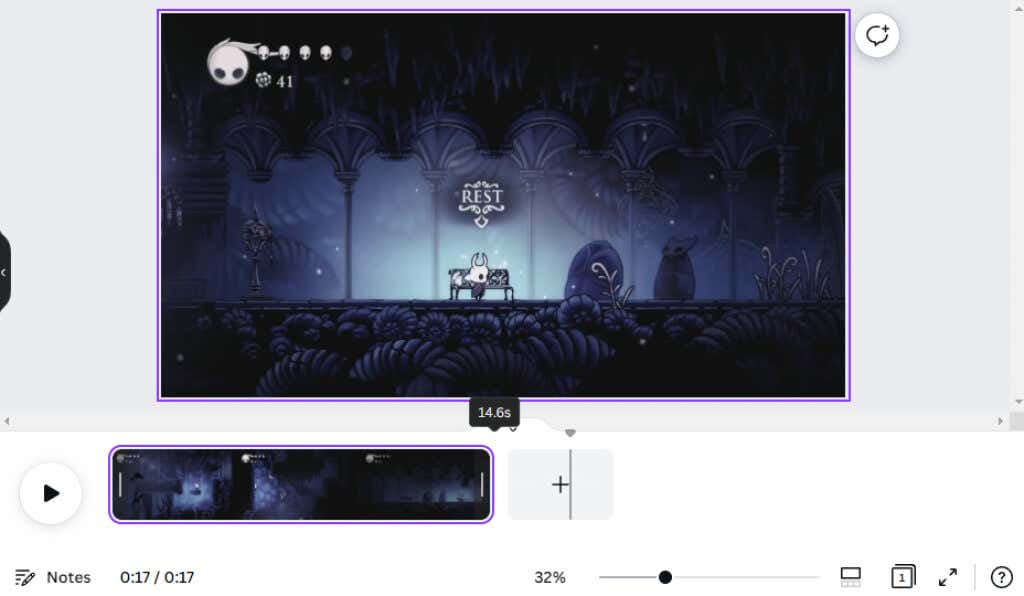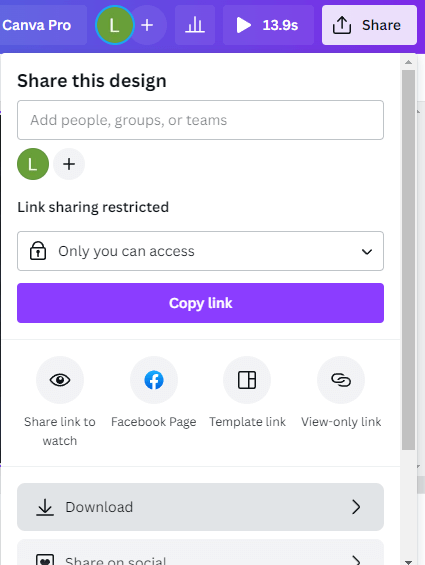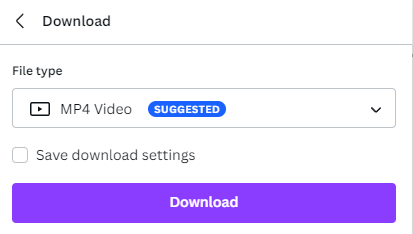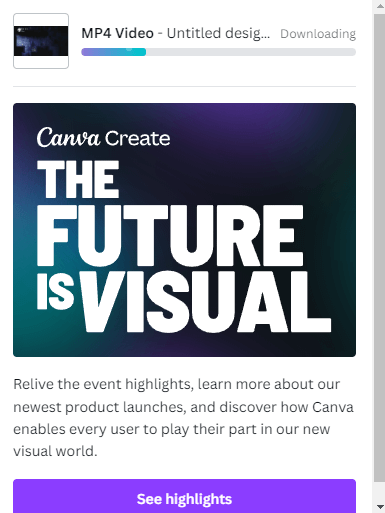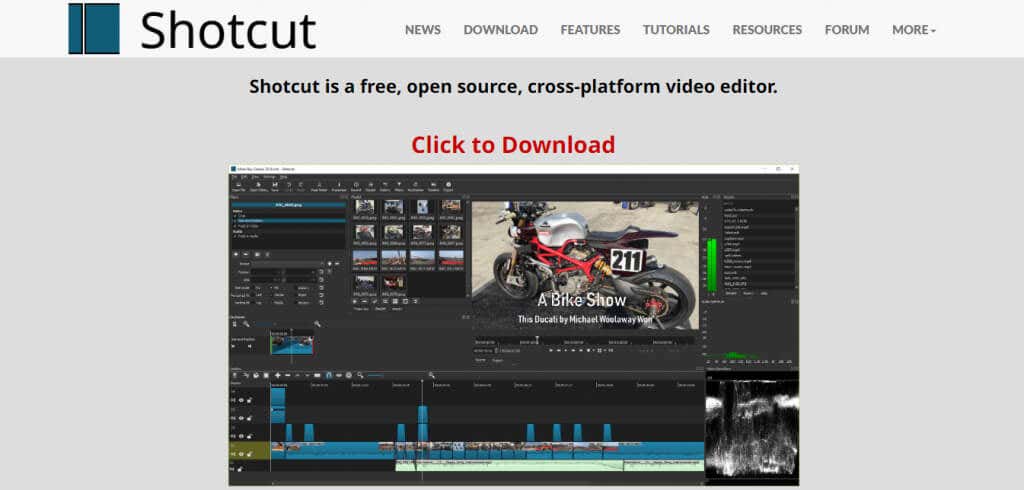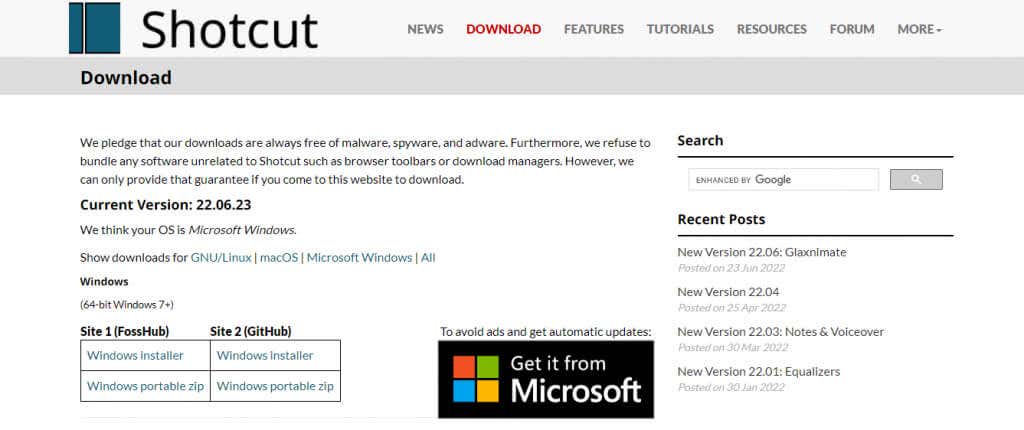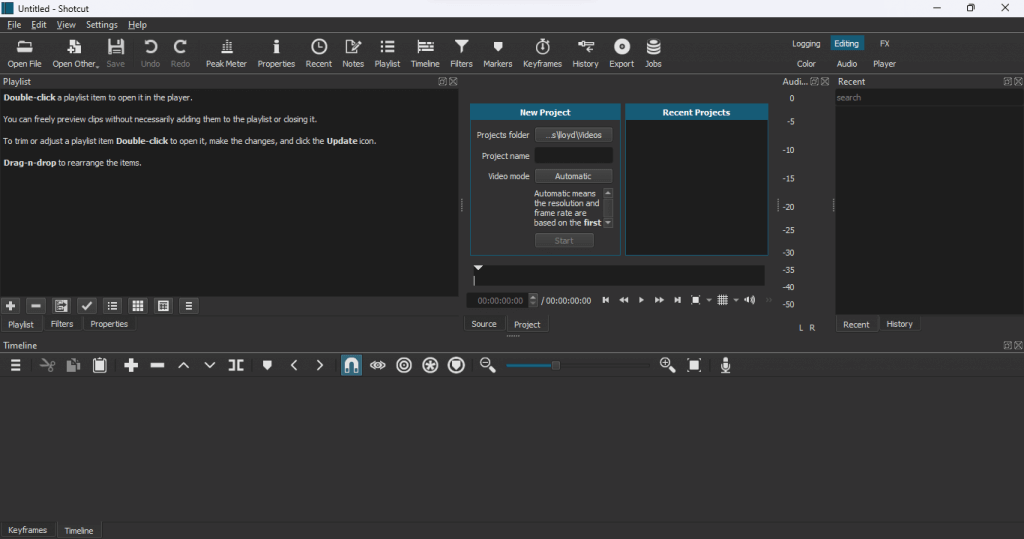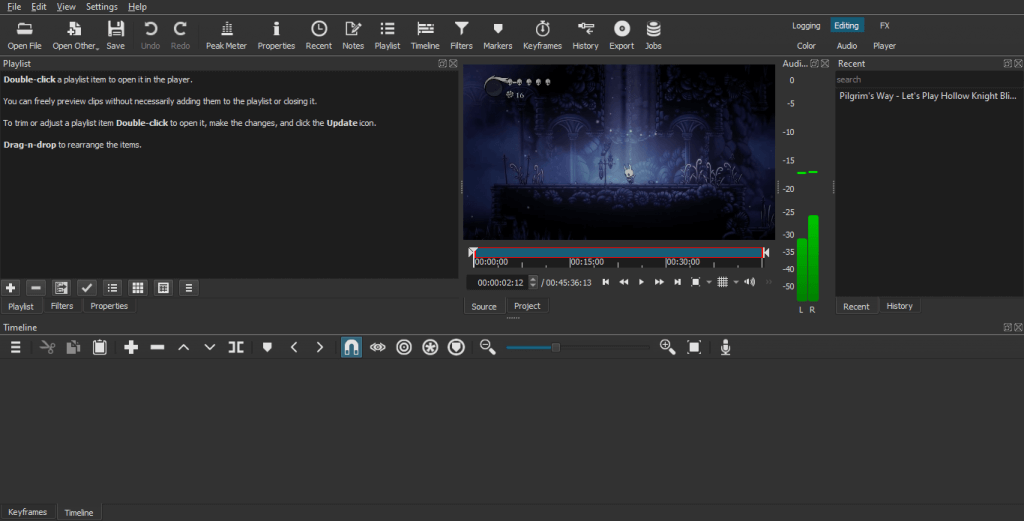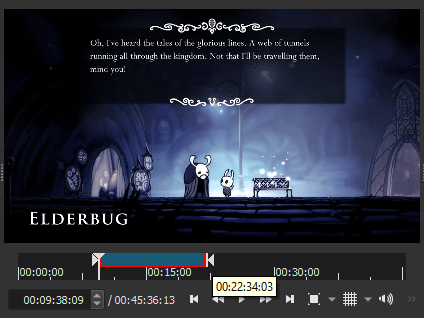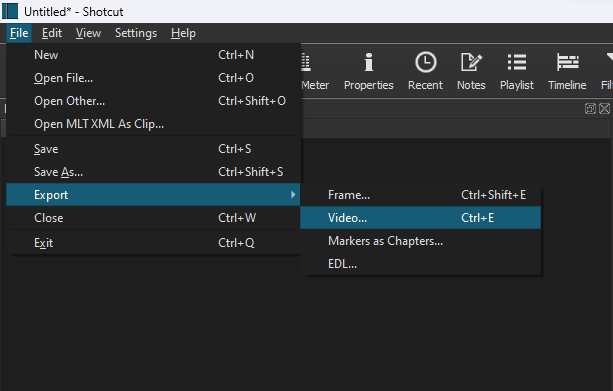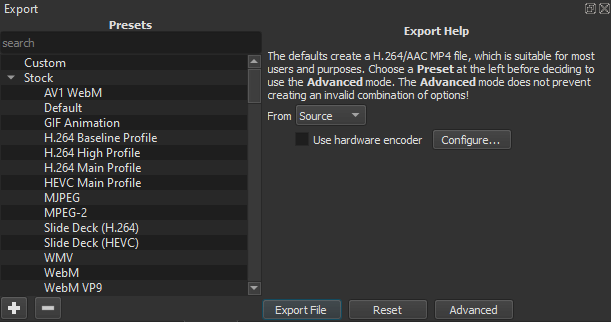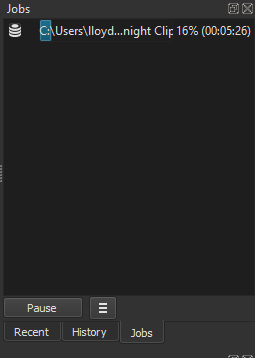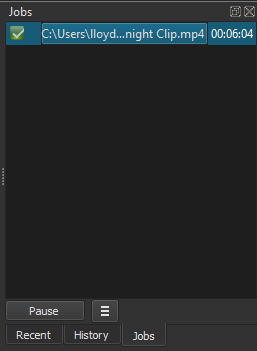And all of these methods work more smoothly than any Android or iOS app video-trimming app, thanks to the more powerful hardware of a PC. So here are the four ways to trim videos in Windows.
1: Trim Video in Windows Using the Photos App
The Photos app may not be a fully-featured video editor, but it can trim videos just fine. You can cut out a single chunk from a longer video file or trim multiple segments and combine them at the end. The best part is that the app is present in all versions of Windows 10 and 11, so you don’t have to look for a new tool.
2: Trim Video in Windows 11 With Clipchamp
For those not in the know, Microsoft recently acquired the popular online video editor Clipchamp. And now, the app’s desktop version comes bundled with the latest update of Windows 11. This free version lets you trim videos, apply animations, and export the final product without watermarks. It is much easier to use than the default Photos app and the perfect way to make clips if you use Windows 11.
3: Trim Video Online Using Canva
Clipchamp is already integrated into Windows 11, but there are other online video editors. If you are using an older version of Windows, Canva is a great option to trim videos through a web browser. Most know Canva as a design tool for creating things like flyers and business cards, but it also features an easy-to-use video editor. While advanced features are locked behind a paywall, you can easily trim videos for free without a watermark.
4: Trim Video Offline With OpenShot
The problem with professional video editing tools is that they add a watermark to your videos unless you get a paid license. Fortunately, there are some incredible free video editors that you can use without shelling a buck. OpenShot is the best of the bunch, with a rich feature set and a polished interface. It may lack some advanced features in premium editing tools, but it is perfect for trimming videos.
What Is the Best Way to Trim Videos In Windows?
The default Photo app is the simplest way for a Windows user to trim videos. It’s easy to use, good enough for this small task, and comes already installed on your PC. For those running the latest version of Windows 11, Clipchamp is a better option. It comes with social media templates, stock footage, and various filters you can apply to a video. It also has a more user-friendly interface, making it a better tool for casual users. Built-in apps aren’t the only methods either. You can try an online video editor like Canva or download a third-party tool like Shotcut. Any of these options will let you cut videos and export them without a watermark.